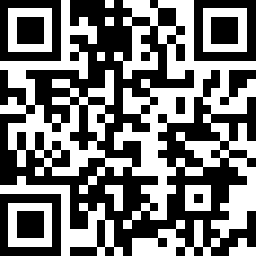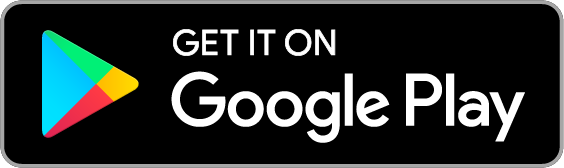Smart Wi-Fi Light Bulb, Dimmable
| Tapo L510B-Overview-01_normal_20211108032719s.jpg)
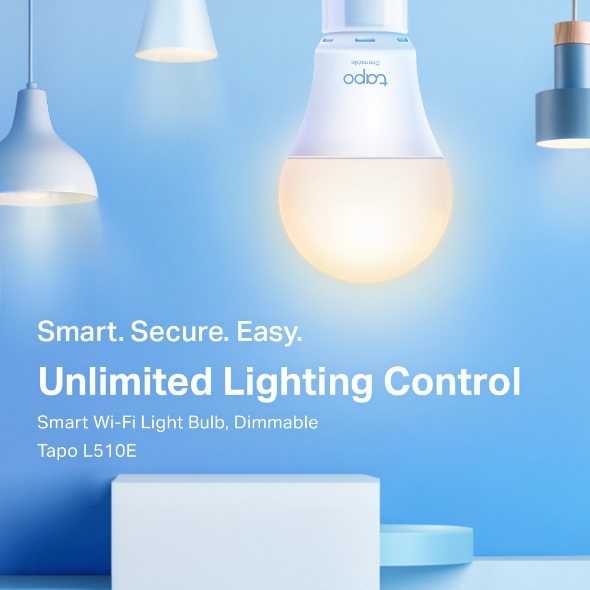
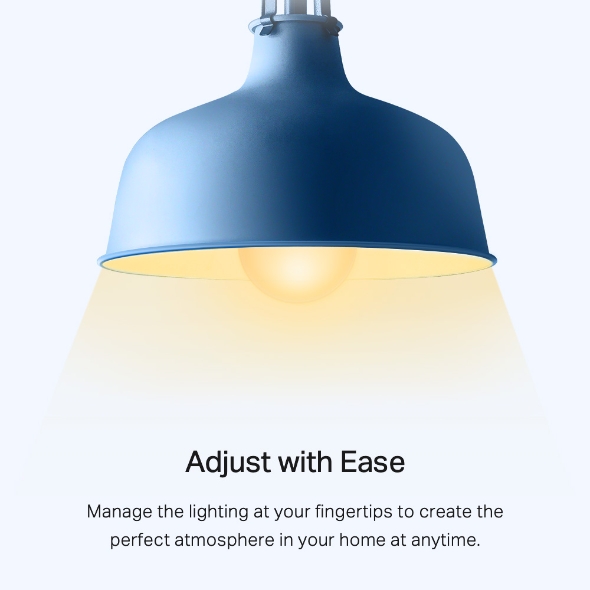
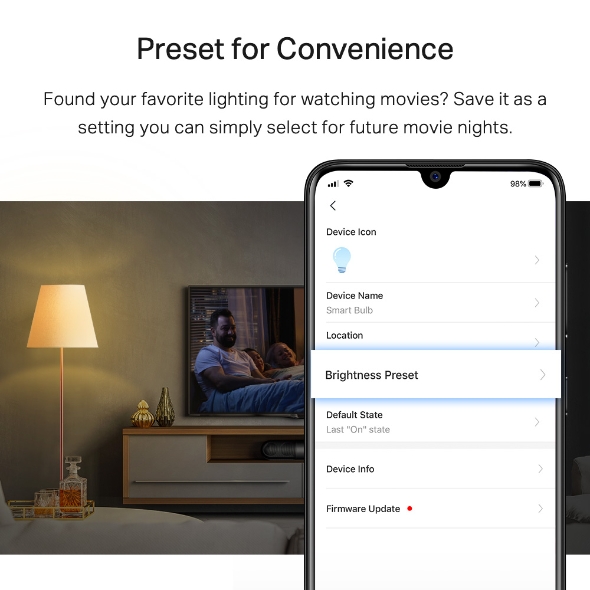
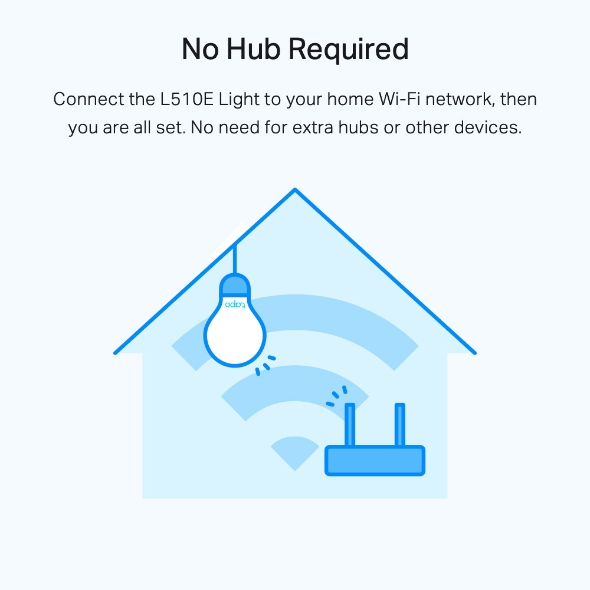
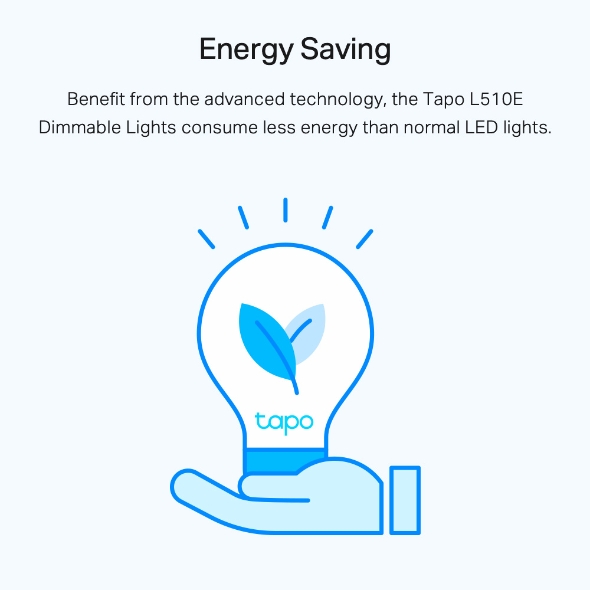
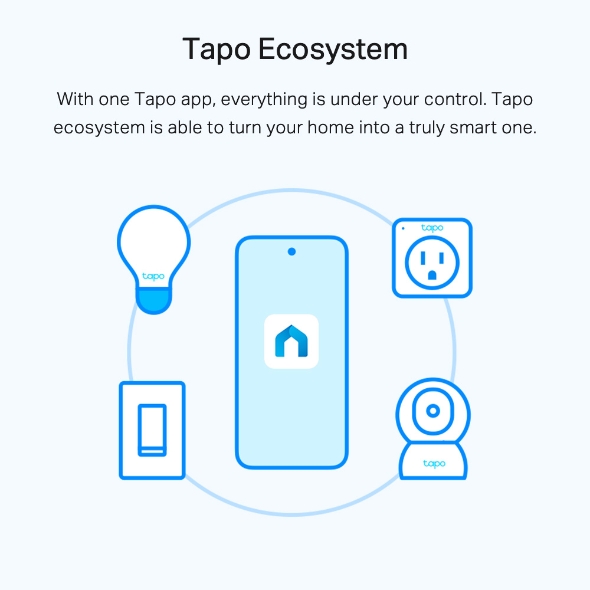
Smart Wi-Fi Light Bulb, Dimmable
Tapo L510B- Dimmable (Adjust with Ease) – Manage the lighting at your fingertips to create the perfect atmosphere in your home at any time
- Dimmable (Preset for Convenience) – Found your favourite lighting for watching movies? Save it as a setting you can simply select for future movie nights
- Schedule (Set Your Times) – Create a regular schedule to turn on/off with the brightness you set
- Schedule (Sunrise and Sunset Modes) – Automatically activate your light according to your time zone
- Voice Control – Mange the lights with your voice commands as Tapo works with Amazon Alexa and Google Assistant
- Remote Control – Take your phone out for the pocket and open the Tapo app to control your light remotely
- Away Mode – Automatically simulate someone being at home to frighten away unwanted visitors
Smart. Secure. Easy.
Unlimited Lighting Control
Smart Wi-Fi Light Bulb, Dimmable
Tapo L510B
-
Dimmable
-
Schedule & Timer
-
Voice Control
-
Away Mode
-
Easy Setup
-
No Hub Required
-
Energy Saving
-
Tapo Ecosystem
Dimmable
Adjust with Ease
Manage the lighting at your fingertips to create the perfect atmosphere in your home at any time.
Preset for Convenience
Find your favourite lighting for watching movies? Save it as a setting you can simply select for future movie nights.
Schedule Your Life
Create a regular schedule to turn on/off with the brightness you set. Sunrise and sunset modes allow the light to activate automatically according to your time zone.
turn on the light.
Voice Control
Works with Amazon Alexa and Google Assistant to free up your hands. “Hi, Alexa, turn on the light” or “Hey, Google, dim my bedroom lights”.
Remote Control
for Convenient Living
The whole room is dark when you get off from work at night, then you need to fumble around to find the light switch. With L510B and the Tapo app, you just need to take your smartphone out from your pocket and open Tapo app, then everything is on.
Away Mode
Worried about the house when your family is on a trip? This is where Tapo L510B Dimmable Lights functions. It turns on/off the lights randomly to simulate someone being at home.
-
No Hub Required
Connect the L510B Light to your home Wi-Fi network, then you are all set. No need for extra hubs or other devices.
-
Energy Saving
Benefitting from the advanced technology, the Tapo L510B Dimmable Lights consume less energy than normal LED lights.
-
Tapo Ecosystem
With one Tapo app, everything is under your control. Tapo ecosystem can turn your home into a truly smart one.
Easy Setup with Streamline Configuration
You can finish the setup by following the step-by-step guidance within minutes.
1. The increased weight may reduce the mechanical stability of certain luminaires and lamp holders and may impair contact-making and lamp retention.
2. Compatible with regular light switches. Do not use with traditional dimmers.
3. NOT FOR EMERGENCY LIGHTING
Walk You Through Setup Step by Step
-
1
 Download and open Tapo App
Download and open Tapo App -
2
 Tap Plus (+) to add your smart device
Tap Plus (+) to add your smart device -
3
 Look for your device and connect
Look for your device and connect -
4
 Name the device and choose the room it’s in
Name the device and choose the room it’s in -
5
 Congratulations! You’ve now completed the configuration
Congratulations! You’ve now completed the configuration
Watch the whole setup process in the whole
-
How to Set Up a Tapo Smart Wi-Fi Light Bulb (Tapo L510/L520 L530) | TP-Link
Tapo L510B
-
Quick Tips: How to Link your TP-Link Tapo Account to Google Assistant
Tapo L510B
-
Quick Tips: How to Link you TP-Link Tapo Account to Amazon Alexa
Tapo L510B
-
How to Reset a Tapo Smart Wi-Fi Light Bulb (Tapo L510/L520/L530) | TP-Link
Tapo L510B
Specifications
Downloads
Videos
FAQ
- How to update the firmware of the Tapo&Kasa devices on the Tapo App
- How to find the hardware and firmware version of my TP-Link device
- How to unlink third-party accounts from your TP-Link ID
- Why do I receive a "We Noticed a New Login" email?
- How to create 3D Map in the Tapo App for Pad
- How to use the Home feature and Room feature in the Tapo App
- How secure are Tapo devices?
- How to get the log of Tapo app
- What should I do if the email shows that the link expired when I register cloud account or reset my password?
- What can I do if the Smart Action/Automation doesn’t take effect as expected?
We use cookies and browser activity to improve your experience, personalize content and ads, and analyze how our sites are used. For more details, please readour Privacy Policy
Your Privacy Choices
We use cookies and browser activity to improve your experience, personalize content and ads, and analyze how our sites are used. For more details, please readour Privacy Policy
Basic Cookies
These cookies are necessary for the website to function and cannot be deactivated in your systems.
Tapo
JSESSIONID, tapo_privacy_base, tapo_privacy_marketing,tapo_top-banner, tapo_popup-right-bottom, tapo_popup-right-middle, tapo_popup-center, tapo_popup-bottom
Youtube
id, VISITOR_INFO1_LIVE, LOGIN_INFO, SIDCC, SAPISID, APISID, SSID, SID, YSC, __Secure-1PSID, __Secure-1PAPISID, __Secure-1PSIDCC, __Secure-3PSID, __Secure-3PAPISID, __Secure-3PSIDCC, 1P_JAR, AEC, NID, OTZ
Analysis and Marketing Cookies
Analysis cookies enable us to analyze your activities on our website in order to improve and adapt the functionality of our website.
The marketing cookies can be set through our website by our advertising partners in order to create a profile of your interests and to show you relevant advertisements on other websites.
Google Analytics & Google Tag Manager & Google Optimize
_gid, _ga_<container-id>, _ga, _gat_gtag_<container-id>
Crazy Egg
cebsp_, _ce.s, _ce.clock_data, _ce.clock_event, cebs