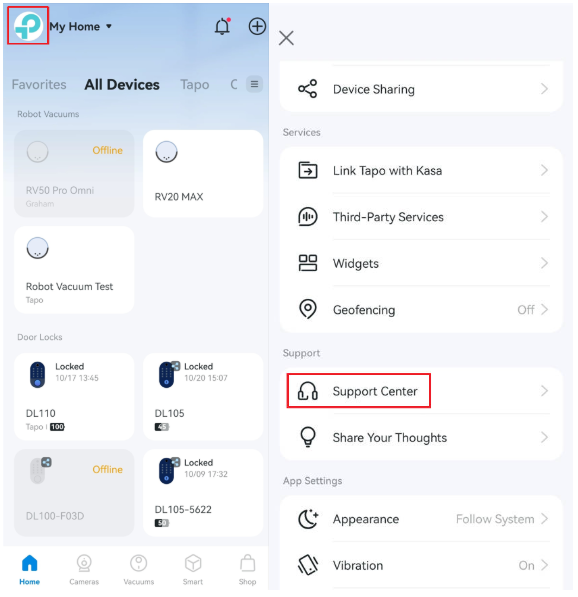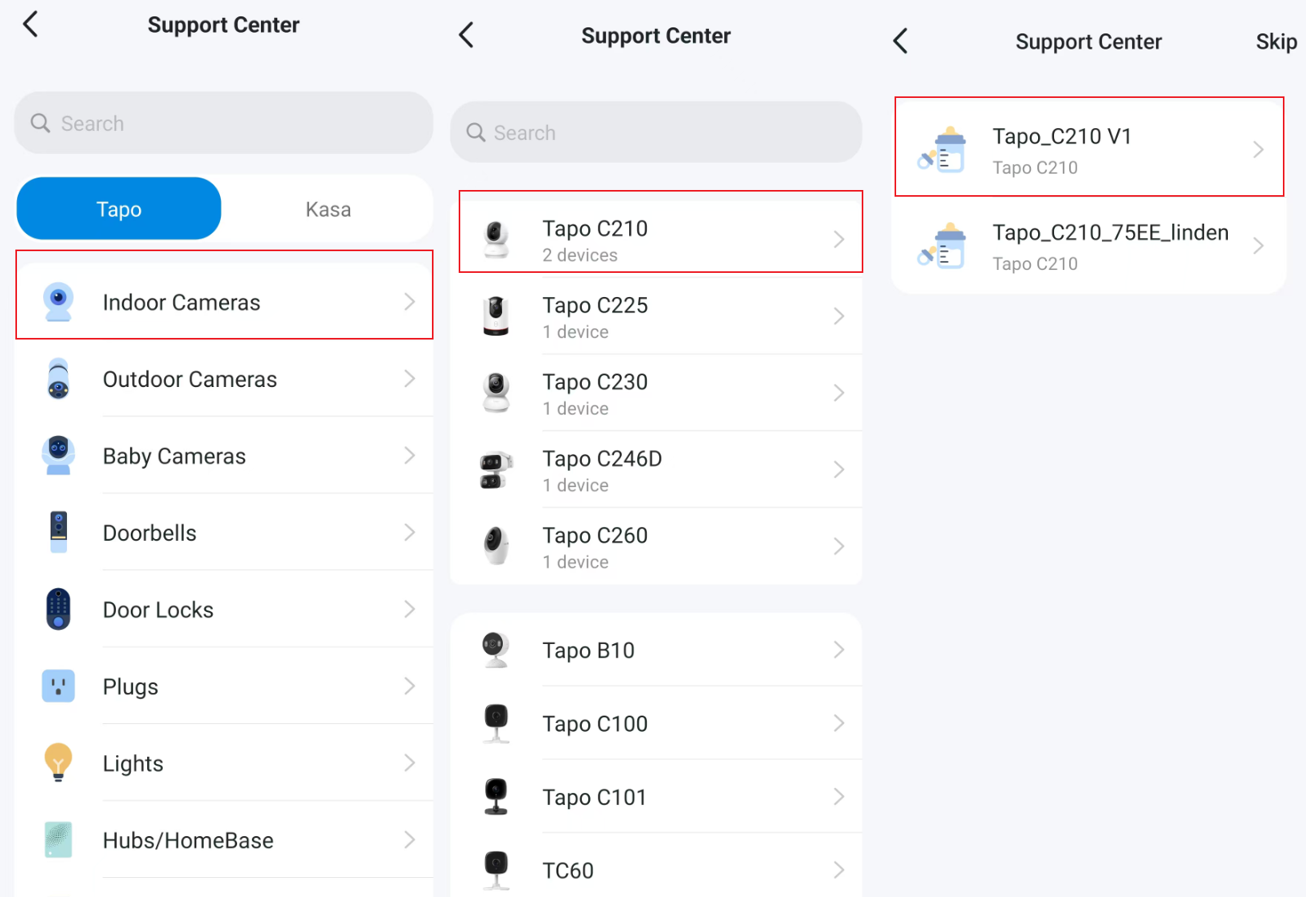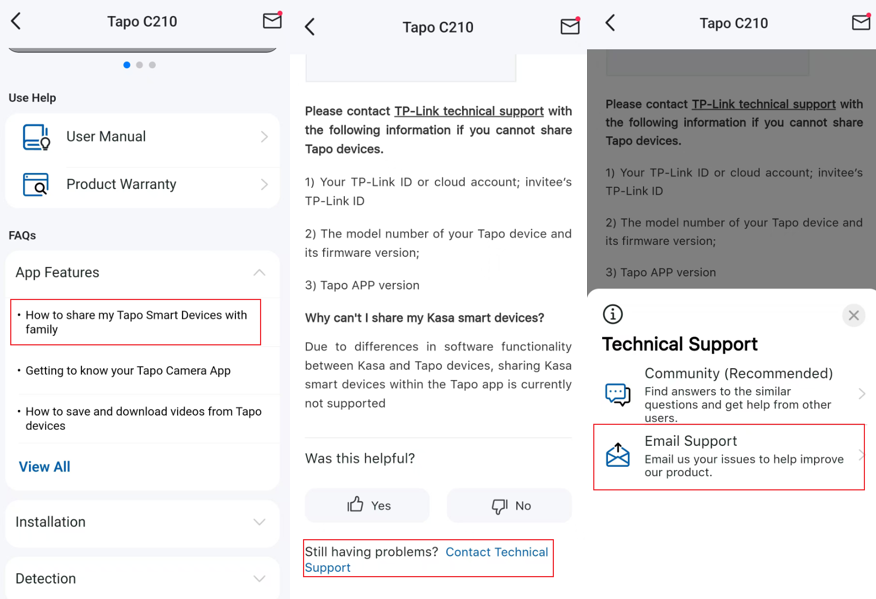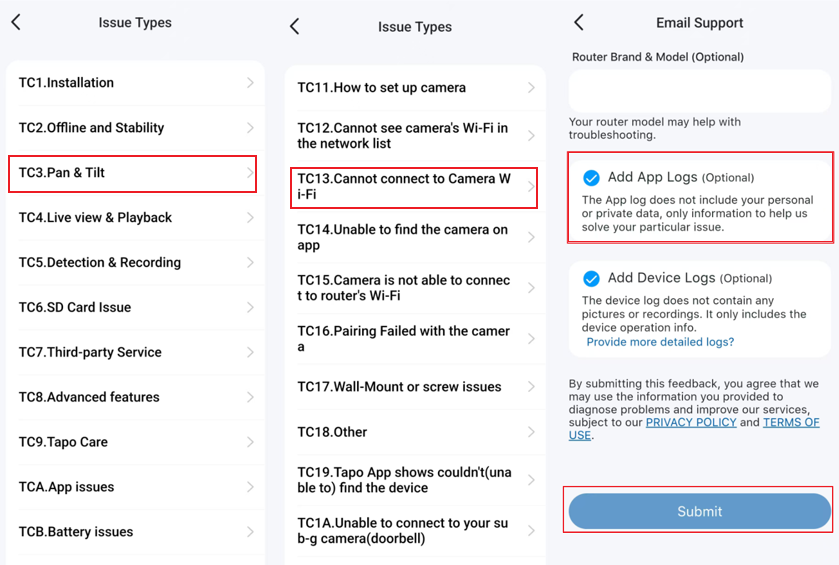How to get the log of Tapo app
DLW10, TC40GW, TC43, TC46, TC72P2, TC74, TC80, TCW61, TD20, TD23, TDB21, TL13E, TL61-10, TL61-5, TL62-5, TL63-5, TP11, TP15, Tapo A100, Tapo A200, Tapo A201, Tapo C100, Tapo C101, Tapo C103, Tapo C104, Tapo C110, Tapo C110P2, Tapo C110P4, Tapo C111, Tapo C113, Tapo C120, Tapo C125, Tapo C200, Tapo C200C, Tapo C200P2, Tapo C201, Tapo C202, Tapo C206, Tapo C207, Tapo C210, Tapo C210P2, Tapo C211, Tapo C212, Tapo C216, Tapo C21A, Tapo C220, Tapo C222, Tapo C225, Tapo C230, Tapo C236, Tapo C310, Tapo C310P2, Tapo C320WS, Tapo C325WB, Tapo C400, Tapo C400S2, Tapo C401 KIT, Tapo C402, Tapo C402 KIT, Tapo C403, Tapo C403 KIT, Tapo C410, Tapo C410 KIT, Tapo C411 KIT, Tapo C420, Tapo C420S1, Tapo C420S2, Tapo C420S4, Tapo C425, Tapo C425 KIT, Tapo C460 KIT, Tapo C500, Tapo C501GW, Tapo C510W, Tapo C51A, Tapo C520WS, Tapo C52A, Tapo C530WS, Tapo C560WS, Tapo C615G KIT, Tapo C720, Tapo C840, Tapo D130, Tapo D205, Tapo D210, Tapo D225, Tapo D230S1, Tapo D235, Tapo DL100, Tapo DL110, Tapo H100, Tapo H110, Tapo H200, Tapo H500, Tapo L510B, Tapo L510E, Tapo L520E, Tapo L530B, Tapo L530BA, Tapo L530E, Tapo L530EA, Tapo L531E, Tapo L535B, Tapo L535E, Tapo L536E, Tapo L610, Tapo L630, Tapo L900-10, Tapo L900-20, Tapo L900-5, Tapo L920-10, Tapo L920-5, Tapo L930-10, Tapo L930-5, Tapo P100, Tapo P100M, Tapo P105, Tapo P105A, Tapo P110, Tapo P110M, Tapo P115, Tapo P115M, Tapo P125, Tapo P125M, Tapo P135 KIT, Tapo P210M, Tapo P300, Tapo P304M, Tapo P306, Tapo P316M, Tapo P400M, Tapo P410M, Tapo P430M, Tapo RV10, Tapo RV10 Lite, Tapo RV10 Plus, Tapo RV20, Tapo RV20 Max, Tapo RV20 Max Plus, Tapo RV20 Mop, Tapo RV20 Mop Plus, Tapo RV20 Plus, Tapo RV30, Tapo RV30 Max, Tapo RV30 Max Plus, Tapo RV30 Plus, Tapo RV30C, Tapo RV30C Mop, Tapo RV30C Plus, Tapo RVA100, Tapo RVA101, Tapo RVA102, Tapo RVA103, Tapo RVA104, Tapo RVA105, Tapo RVA200, Tapo RVA202, Tapo RVA300, Tapo RVA301, Tapo RVA400, Tapo S200B, Tapo S200D, Tapo S210, Tapo S220, Tapo S500, Tapo S500D, Tapo S505, Tapo S505D, Tapo S515, Tapo S515D KIT, Tapo T100, Tapo T110, Tapo T30 KIT, Tapo T300, Tapo T310, Tapo T315
last updated time: 12-04-2024
12-04-2024
59,843 views
59,843
Последните актуализации може да са разширили достъпа до функциите, обсъдени в Често Задавани Въпроси. Посетете страницата за поддръжка на вашия продукт, изберете правилната версия на хардуера за вашето устройство и проверете информационния лист или секцията за фърмуер за най-новите подобрения, добавени към вашия продукт. Моля, обърнете внимание, че наличността на продукта варира в зависимост от региона и някои модели може да не са налични във вашия регион.
Introduction
App logs are crucial for further analyzing the problem. This article will guide you on how to get Tapo app log.
Requirement
Download the Tapo App by visiting the Google Play Store, the App Store, or by scanning the QR code.
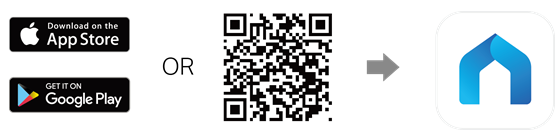
Configuration
If you want to get the Tapo Camera’s log, click How to get the log of Tapo Camera for detailed instructions.
Note: Make sure the Tapo app version is the latest.
Step 1:
Launch the Tapo app and log in. Go to Me > Support Center. The location of Me button may vary by app version. It is located either in the bottom right corner or top left corner of the app.
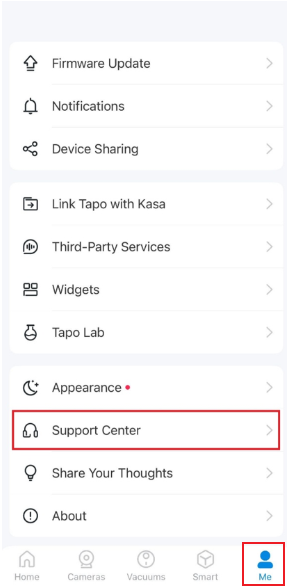 or
or 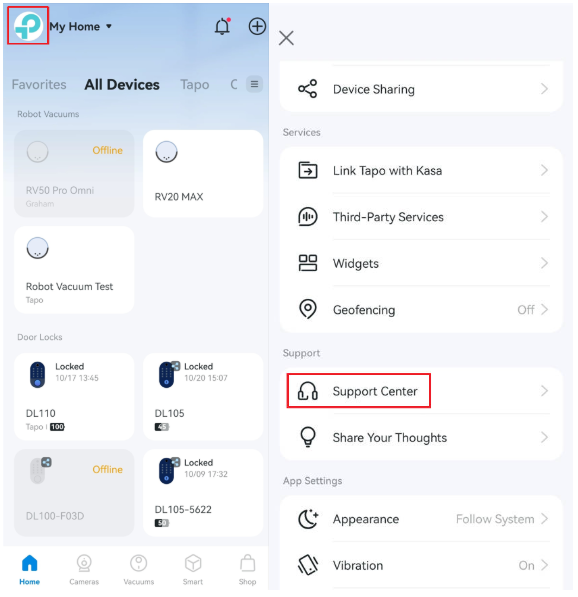
Step 2:
Choose the Tapo device for which you need to collect logs. Here we take the Tapo C210 as an example.
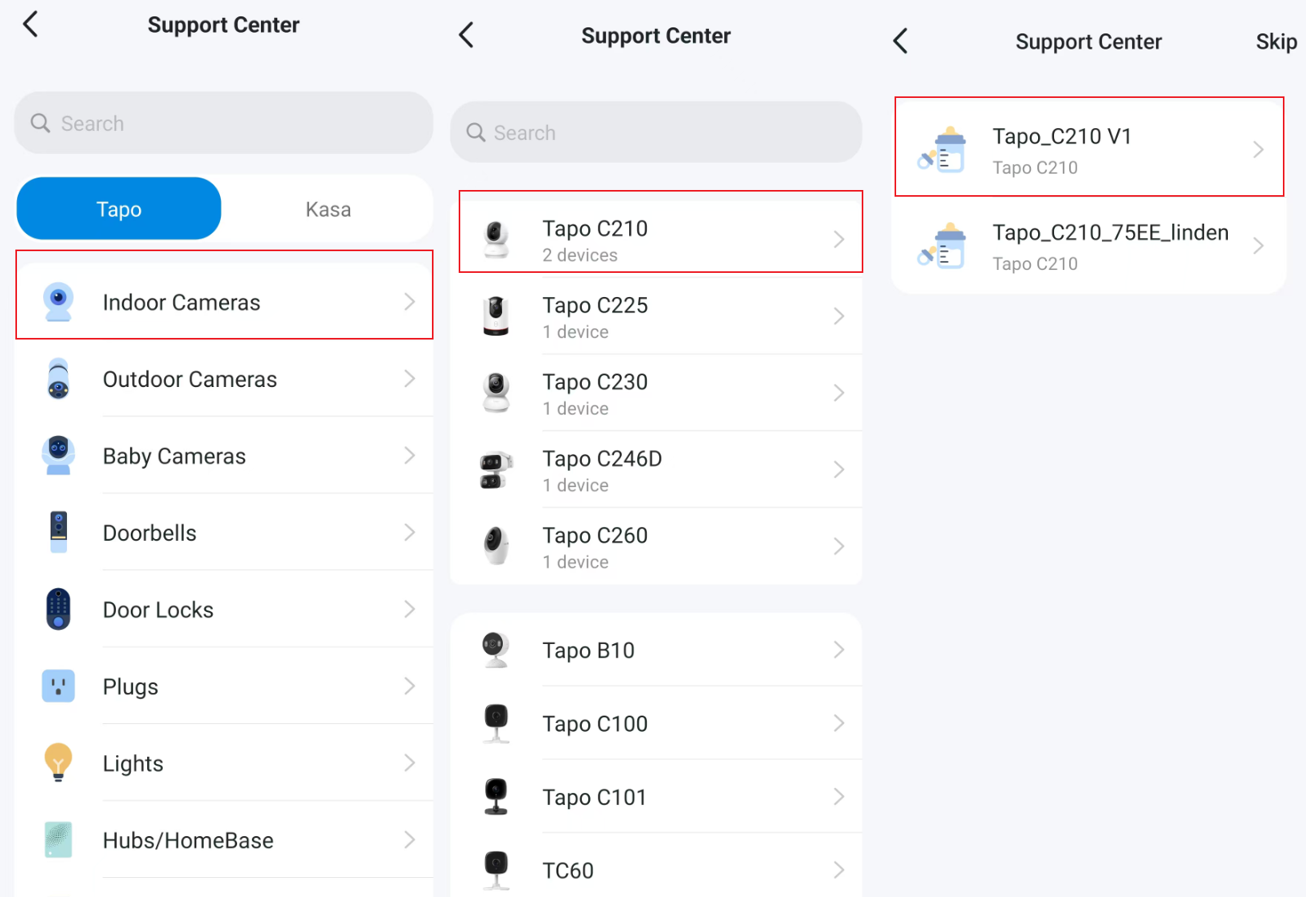
Step 3:
Select any FAQ, slide to the bottom of the FAQ, and select Contact Technical Support, then select Email Support.
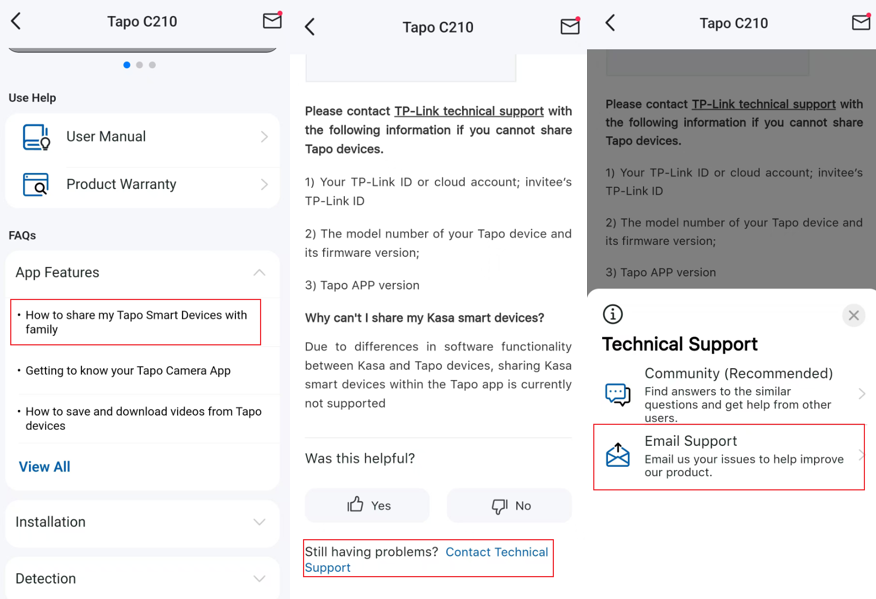
Step 4:
Select the corresponding issue type and fill in the rest of the information. Then check Add App Logs, then tap Submit.
Note: If you have contacted TP-Link technical support, attach your reference number, such as email TKIDXXX.
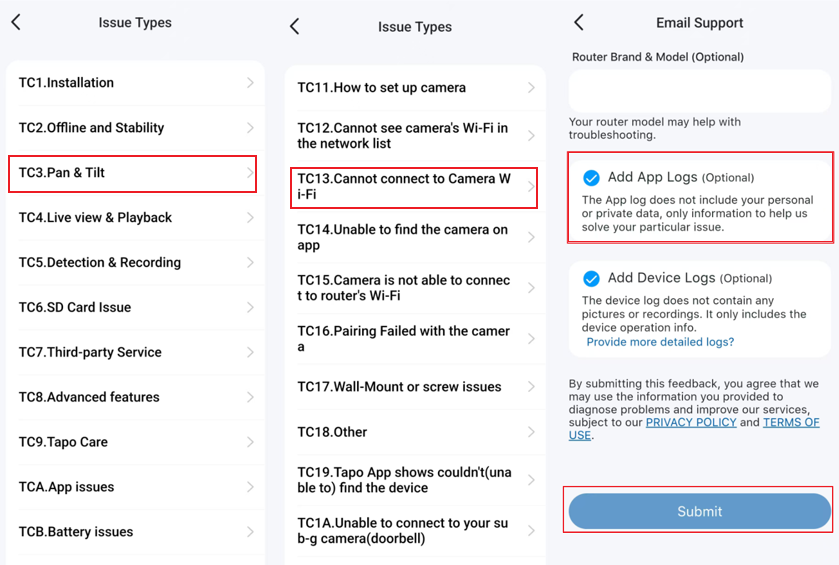
Get to know more details of each function and configuration, please go to the Download Center to download the manual of your product.
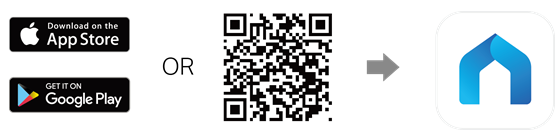
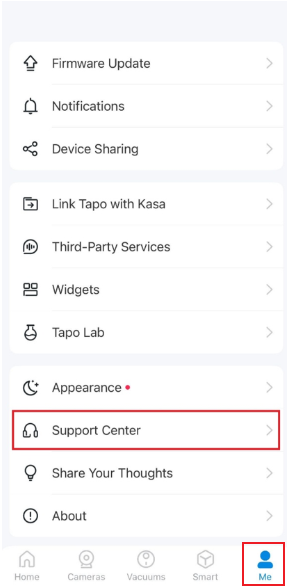 or
or