Cannot make my TP-Link smart devices work with Alexa
Recent updates may have expanded access to feature(s) discussed in this FAQ. Visit your product's support page, select the correct hardware version for your device, and check either the Datasheet or the firmware section for the latest improvements added to your product. Please note that product availability varies by region, and certain models may not be available in your region.
Note:This troubleshooting FAQ is for the device that connected to the Tapo app. For matter devices, please kindly check this FAQ.
Case 1 Unable to link with Alexa
1. Ensure your Tapo/Kasa and Alexa APP is up to date. It is recommended to try uninstalling and reinstalling the two apps that need to be lined.
2. For Android phones, if you come to a web page instead of Alexa/Tapo/Kasa after starting the link procedure, please check your APP settings as be

3. If you start the link in Alexa (enable the skill) but failed, please try to start the link in Tapo/Kasa APP > Me > Third-Party Services.
Note: The location of Me button on Tapo APP may vary by app version. It is located either in the bottom right corner or top left corner of the app.
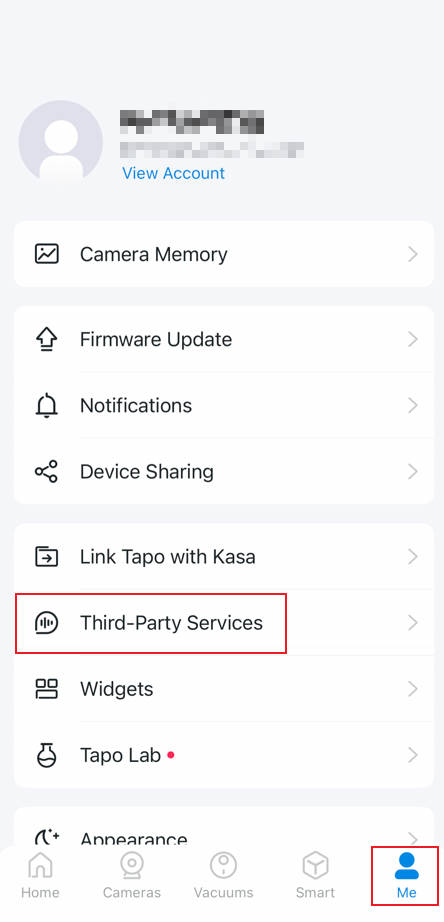 or
or 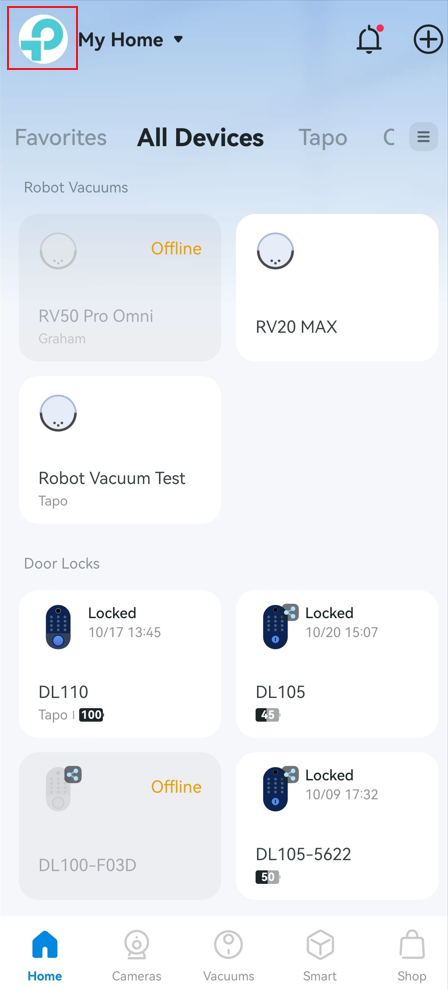
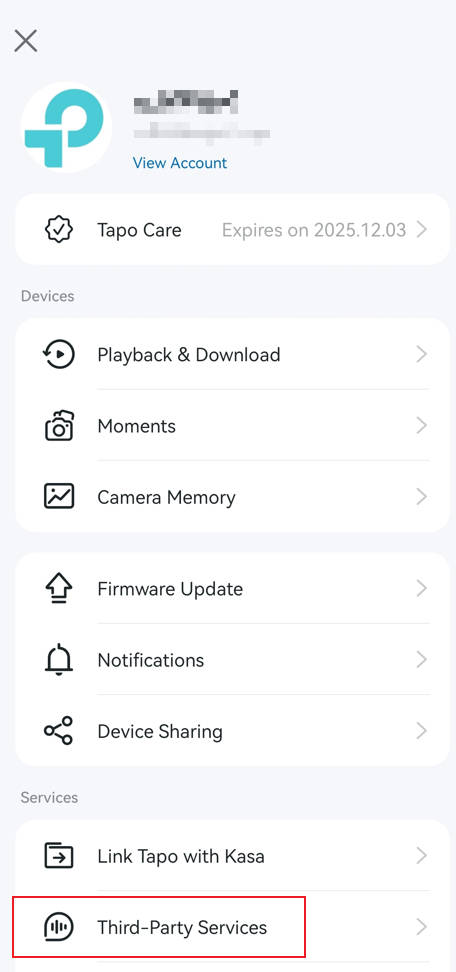
4. If you still can’t finish the link procedure, please contact TP-Link technical support and provide the exact time you fail to connect to Alexa.
Case 2 Cannot discover the device or some devices do not show up on Alexa app
1. Speak the voice command "discover my devices" to rediscover the device.
2. Disable and then re-enable the skill. Please refer to the steps below.




3. Reset your Tapo/Kasa devices and re-link them in Tapo/Kasa app.
How to reset Camera: Kasa | Tapo
How to reset Bulb: Kasa | Tapo
How to reset Plug: Kasa | Tapo
4. If your devices still can’t be discovered in Alexa app, please record the time of your last attempt to discover devices and contact TP-Link technical support.
Case 3 Fail to watch live stream in Alexa app/Echo Show
Note:Not all cameras support this feature.
1. Disable Wi-Fi of your phone, and check if you can access the device via cellular data on Tapo/Kasa app. If not, please refer to the FAQ to troubleshoot.
2. If you can successfully access the device on Tapo/Kasa app via cellular data, please record the time of the failed attempt and contact TP-Link technical support.
Case 4 Device is not responding to voice command
1. Check if you can manually control the device on Alexa app. If not, please refer to troubleshooting steps in Case 5.
2. Ensure that you logged in to the primary user account on the Alexa app. A Household account cannot control devices via voice commands. If you are unsure, use the voice command to have Alexa switch accounts: "Alexa, switch accounts".
Case 5 Cannot control device in Alexa app
1. Disable Wi-Fi of your phone, and check if you can access the device via cellular data on Tapo/Kasa app. If not, please refer to the FAQ for device network troubleshooting.
2. If you can successfully control the device on Tapo/Kasa app via cellular data, please record the time of your last attempt to manage the device in Alexa and contact TP-Link technical support.