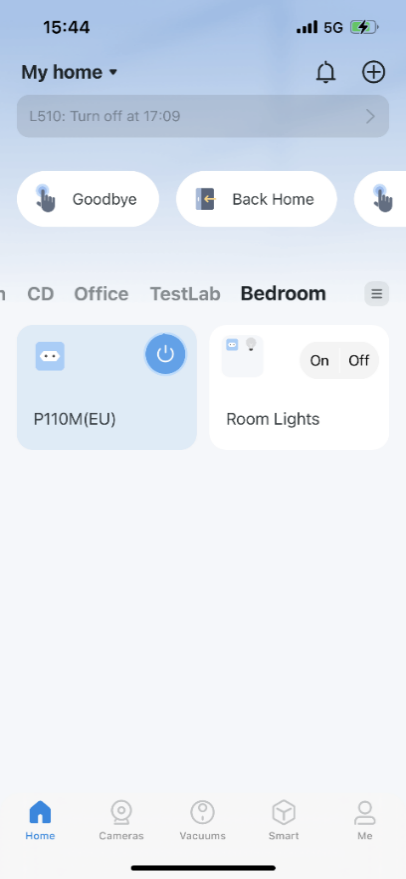How to Use the Room Feature in the Tapo App
Managing your devices in the Tapo app has never been easier. With the Room feature, you can now organize your Tapo devices into different groups and label them as specific rooms in your home. This helps with the origination, management, and setting up smart action with your smart home network.
To use the room feature please follow the preceding steps.
1. Open the Tapo app and then tap the “3-bar” icon on the right side of the screen. You will then Select “Room Settings” from the menu.
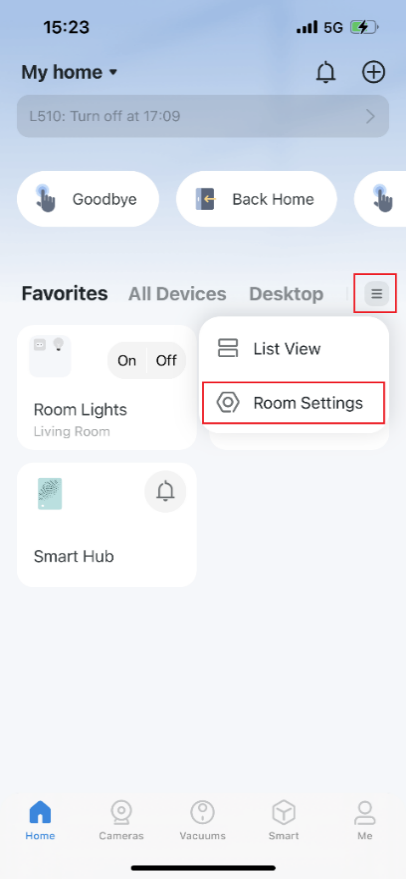
2. Tap “Add Rooms” to create a new room for your devices.
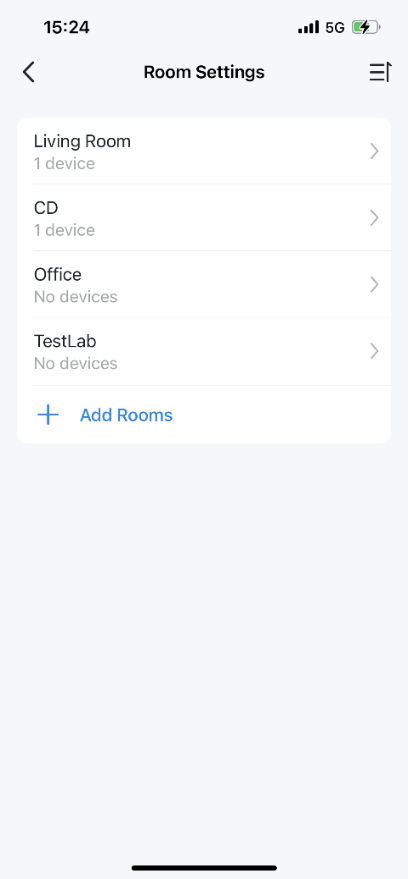
3. Select or enter a name for the room and tap “Save”.
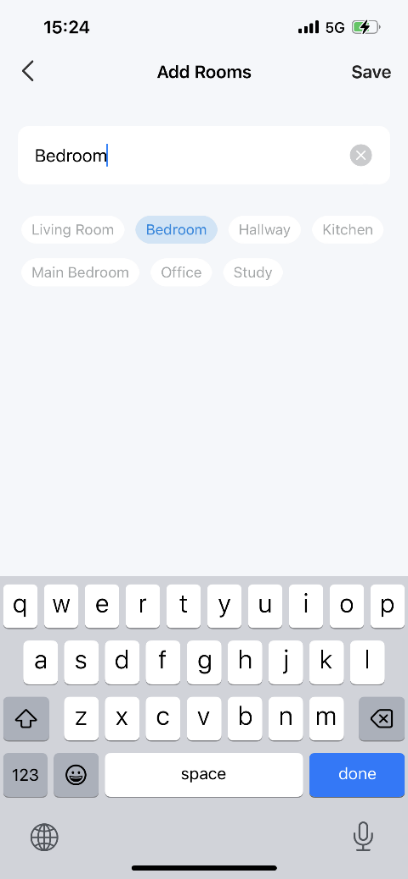
4. Choose the devices you want to add to this room. Once you have selected the desired devices Tap “Add to This Room” to finish.
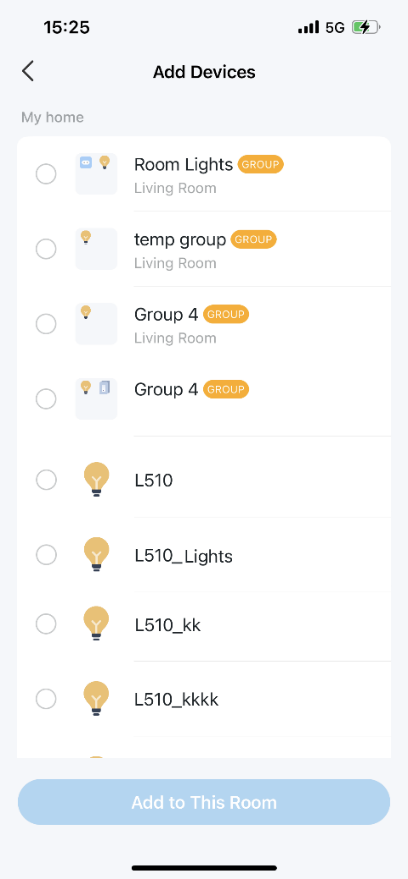
5. Return to the main/home page and you’ll see the new room listed in the menu, along with the devices you assigned to that room..