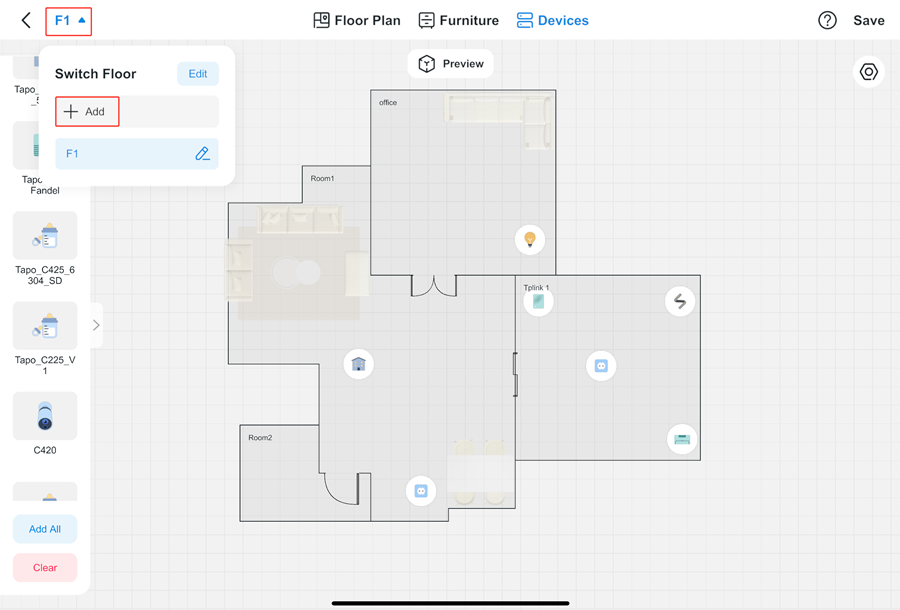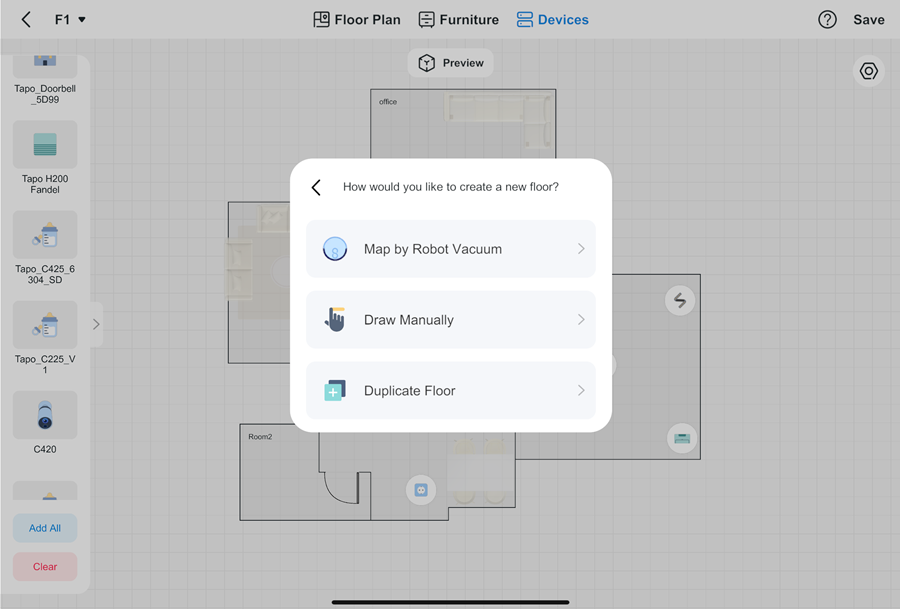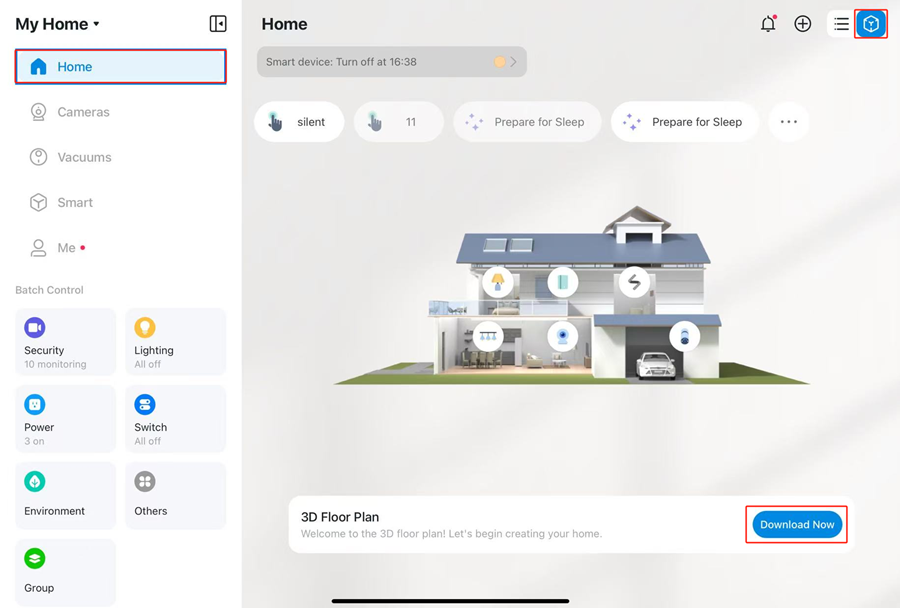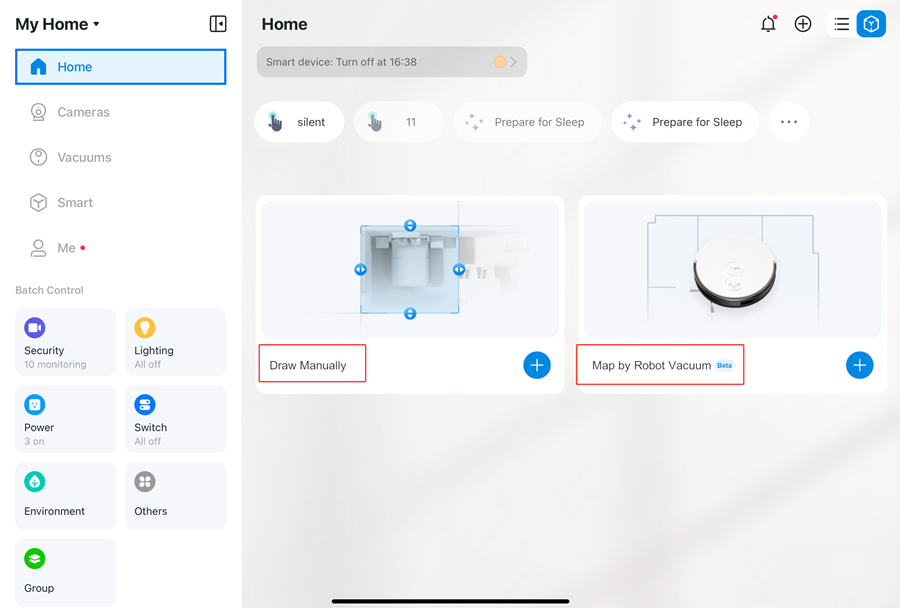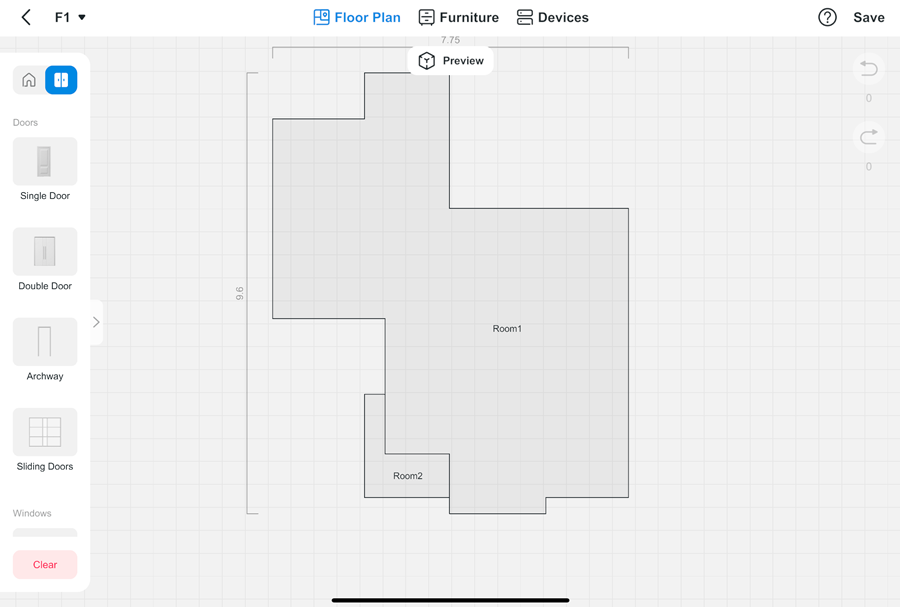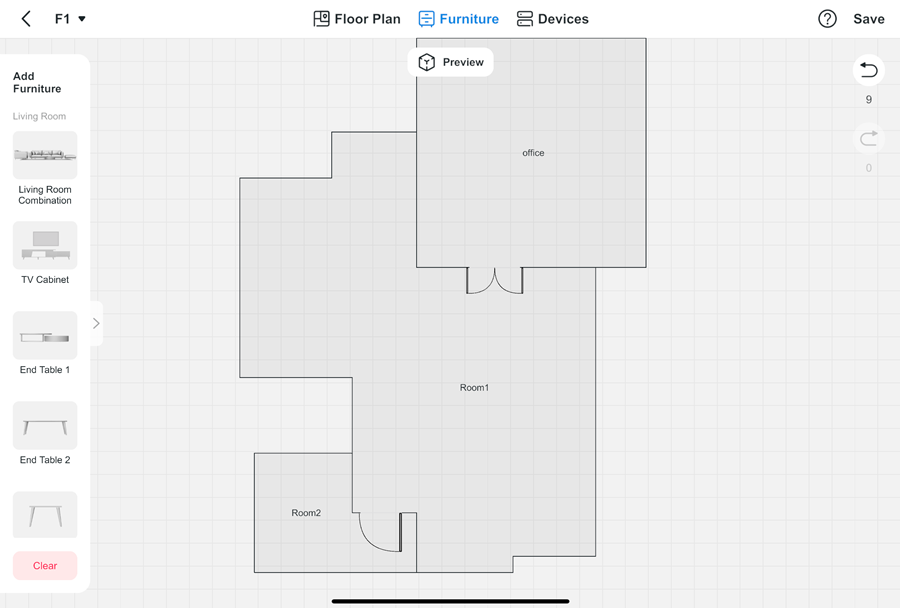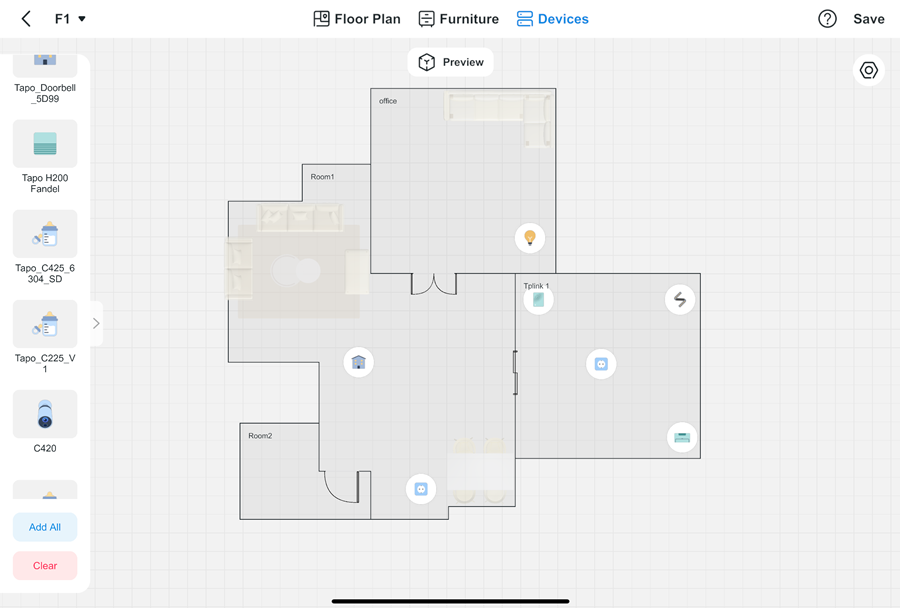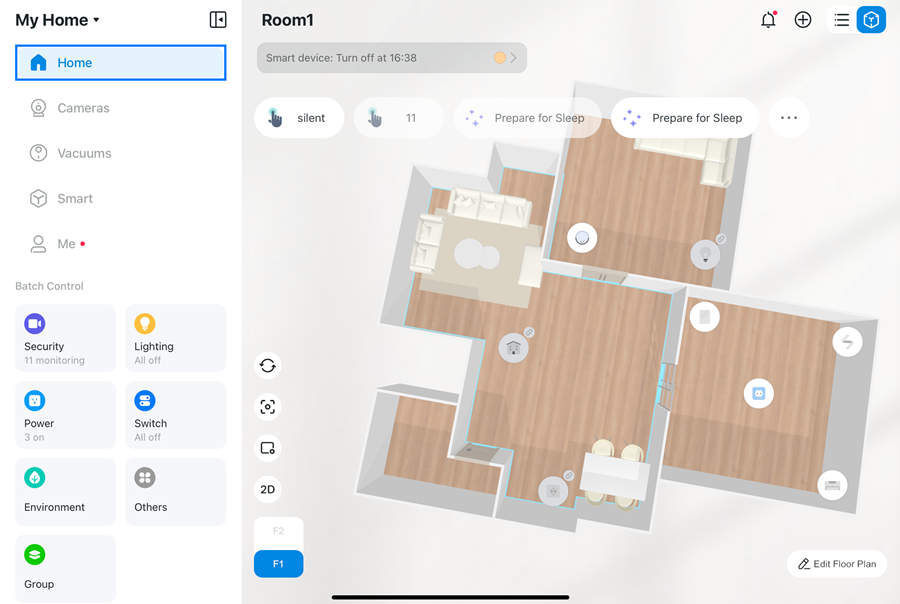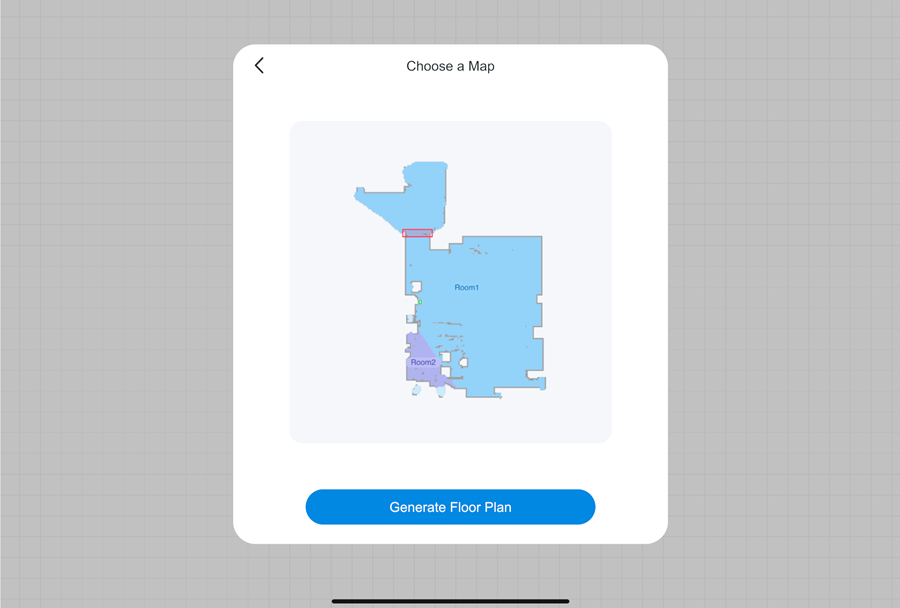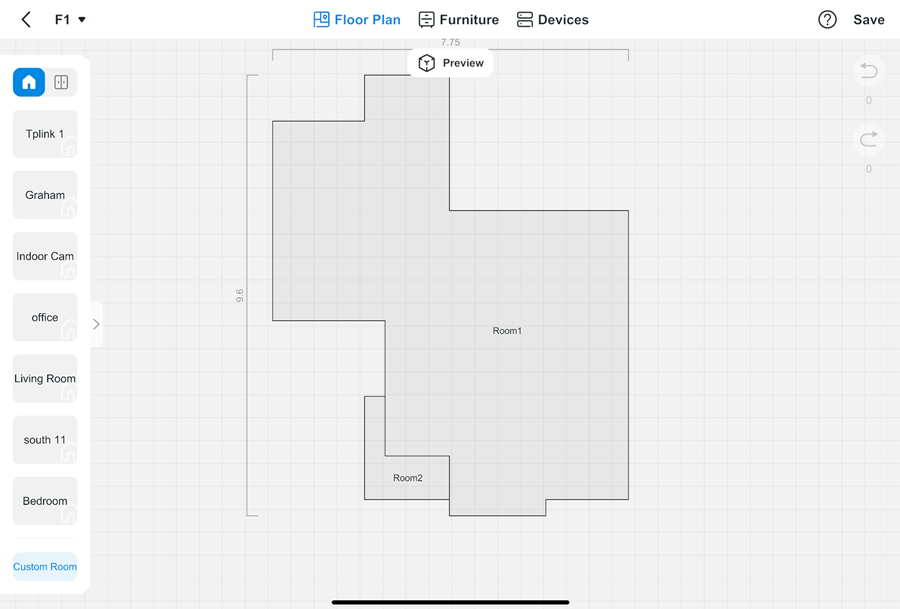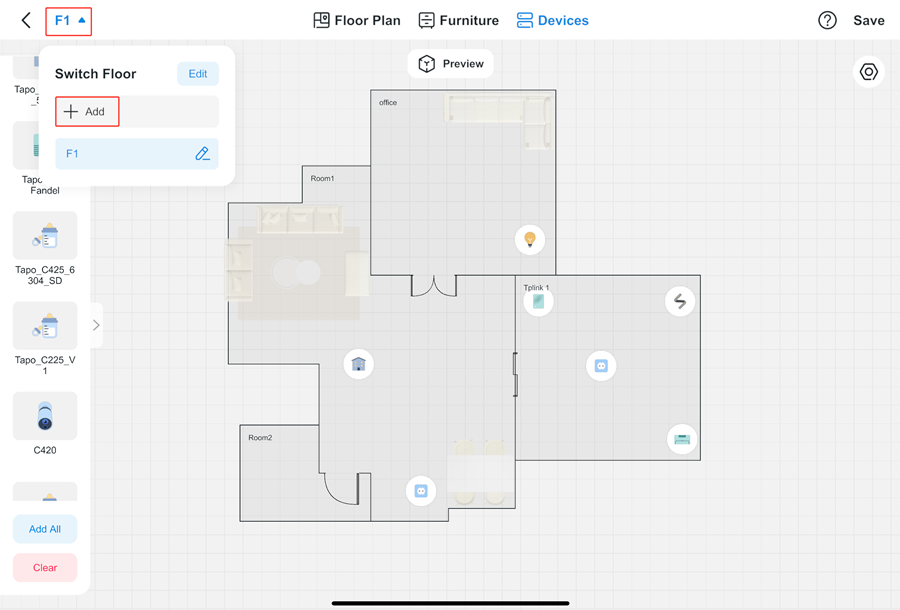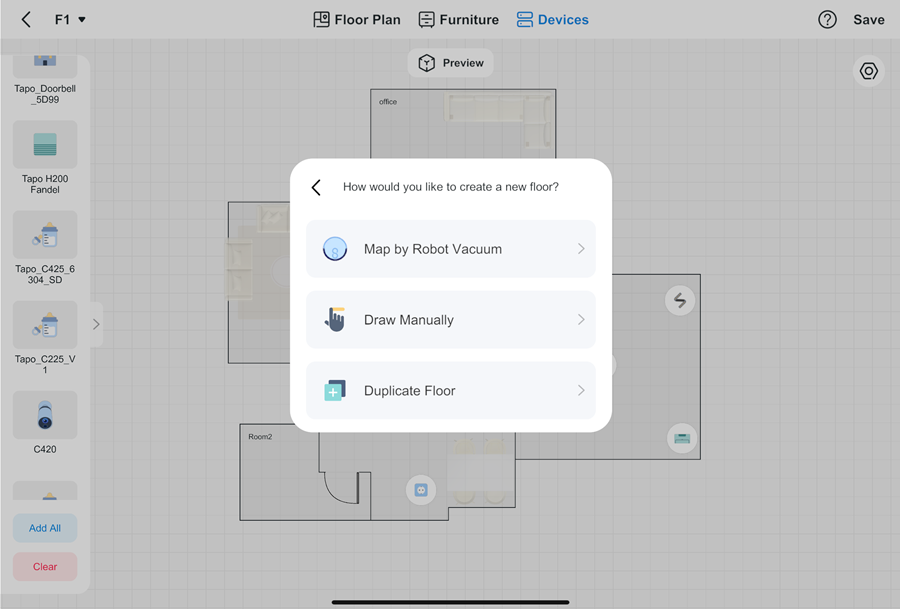วิธีการสร้างแผนที่ 3 มิติในแอป Tapo สำหรับ Pad / Tablet
DLW10, TC34, TC40, TC40GW, TC41, TC42, TC43, TC46, TC47, TC53, TC55, TC60, TC65, TC70, TC71, TC72, TC72P2, TC73, TC74, TC80, TC82, TC82 KIT, TC85, TC85 KIT, TC90 KIT, TC92 KIT, TCB72, TCB82, TCW61, TD20, TD23, TL61-10, TL61-5, TL62-5, TL63-5, TP11, TP15, Tapo A100, Tapo A200, Tapo A201, Tapo C100, Tapo C101, Tapo C103, Tapo C104, Tapo C110, Tapo C110P2, Tapo C110P4, Tapo C111, Tapo C113, Tapo C120, Tapo C125, Tapo C200, Tapo C200C, Tapo C200P2, Tapo C201, Tapo C202, Tapo C206, Tapo C207, Tapo C210, Tapo C210P2, Tapo C211, Tapo C212, Tapo C216, Tapo C21A, Tapo C220, Tapo C222, Tapo C225, Tapo C230, Tapo C236, Tapo C246D, Tapo C260, Tapo C310, Tapo C310P2, Tapo C320WS, Tapo C325WB, Tapo C400, Tapo C400S2, Tapo C401 KIT, Tapo C402, Tapo C402 KIT, Tapo C403, Tapo C403 KIT, Tapo C410, Tapo C410 KIT, Tapo C411 KIT, Tapo C420, Tapo C420S1, Tapo C420S2, Tapo C420S4, Tapo C425, Tapo C425 KIT, Tapo C460, Tapo C460 KIT, Tapo C465, Tapo C500, Tapo C501GW, Tapo C510W, Tapo C51A, Tapo C520WS, Tapo C52A, Tapo C530WS, Tapo C545D, Tapo C560WS, Tapo C610 KIT, Tapo C615F KIT, Tapo C615G KIT, Tapo C630 KIT, Tapo C645D KIT, Tapo C660 KIT, Tapo C665G KIT, Tapo C668B KIT, Tapo C675D KIT, Tapo C720, Tapo C840, Tapo D130, Tapo D205, Tapo D210, Tapo D225, Tapo D230S1, Tapo D235, Tapo DL100, Tapo DL110, Tapo H100, Tapo H110, Tapo H200, Tapo H500, Tapo L430C, Tapo L430P, Tapo L510B, Tapo L510E, Tapo L520E, Tapo L530B, Tapo L530BA, Tapo L530E, Tapo L530EA, Tapo L531E, Tapo L535B, Tapo L535E, Tapo L536E, Tapo L550, Tapo L610, Tapo L630, Tapo L730-6, Tapo L900-10, Tapo L900-20, Tapo L900-5, Tapo L920-10, Tapo L920-5, Tapo L930-10, Tapo L930-5, Tapo P100, Tapo P100M, Tapo P105, Tapo P105A, Tapo P110, Tapo P110M, Tapo P115, Tapo P115M, Tapo P125, Tapo P125M, Tapo P135 KIT, Tapo P210M, Tapo P300, Tapo P304M, Tapo P306, Tapo P316M, Tapo P400M, Tapo P410M, Tapo P430M, Tapo RV10, Tapo RV10 Lite, Tapo RV10 Plus, Tapo RV20, Tapo RV20 Max, Tapo RV20 Max Plus, Tapo RV20 Mop, Tapo RV20 Mop Plus, Tapo RV20 Plus, Tapo RV30, Tapo RV30 Max, Tapo RV30 Max Plus, Tapo RV30 Plus, Tapo RV30C, Tapo RV30C Mop, Tapo RV30C Plus, Tapo RV50 Omni, Tapo RV50 Pro Omni, Tapo RVA100, Tapo RVA101, Tapo RVA102, Tapo RVA103, Tapo RVA104, Tapo RVA105, Tapo RVA200, Tapo RVA202, Tapo RVA300, Tapo RVA301, Tapo RVA400, Tapo RVA410, Tapo RVA411, Tapo S200B, Tapo S200D, Tapo S210, Tapo S220, Tapo S500, Tapo S500D, Tapo S505, Tapo S505D, Tapo S515, Tapo S515D KIT, Tapo T100, Tapo T110, Tapo T150, Tapo T30 KIT, Tapo T300, Tapo T310, Tapo T315
last updated time: 01-15-2025
01-15-2025
56,173 views
56,173
การอัปเดตล่าสุดอาจมีการขยายการเข้าถึงฟีเจอร์ต่าง ๆ ที่กล่าวถึงในคำถามที่พบบ่อยนี้ โปรดไปที่หน้าการสนับสนุนผลิตภัณฑ์ของคุณ เลือกเวอร์ชันฮาร์ดแวร์ที่ถูกต้องของอุปกรณ์ และตรวจสอบเอกสารประกอบผลิตภัณฑ์หรือข้อมูลเฟิร์มแวร์เพื่อดูรายละเอียดการปรับปรุงที่เพิ่มเข้ามาในผลิตภัณฑ์
ระบบรักษาความปลอดภัย แสงสว่าง พลังงาน สวิตช์ และระบบควบคุมสภาพแวดล้อม อุปกรณ์ภายในบ้านทุกชิ้นจะแสดงอย่างเป็นระเบียบบนแผนที่ 3 มิติ ด้วยสถานะบ้านที่มองเห็นได้ทันที การควบคุมที่ใช้งานง่ายจากหน้าจอเดียว ช่วยให้ทุกคนในครอบครัวใช้งานได้อย่างสะดวกง่ายดาย
Step1: Download the 3D Floor Plan
1. เปิดหน้าแรกของแอป Tapo ของคุณ
2. คลิกที่ไอคอนรูปลูกบาศก์ (มุมมอง 3 มิติ) ที่มุมขวาบน
3. ดาวน์โหลดแผน
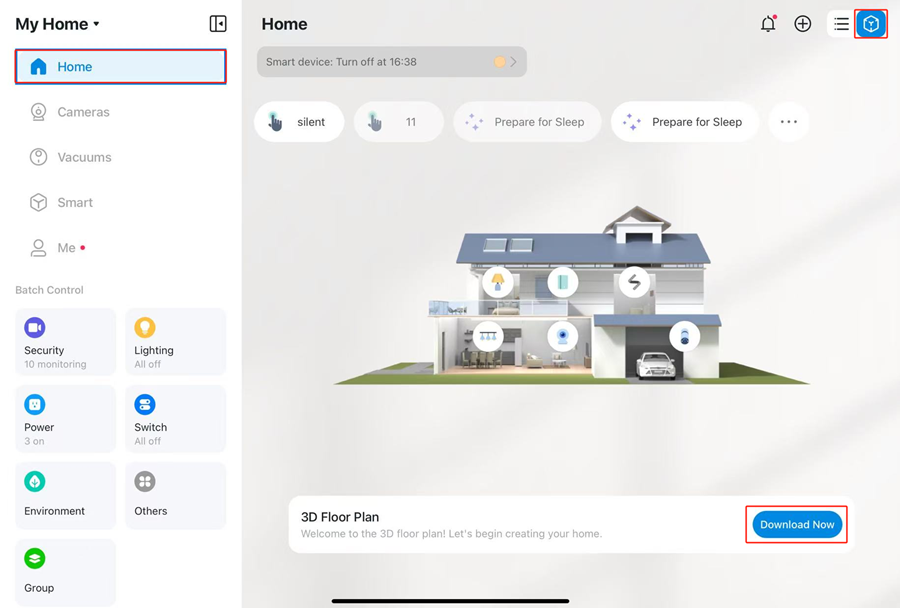
Step2: Choose the way to generate the map
วิธีที่ 1: Draw Manually วาดด้วยตนเอง
วิธีที่ 2: Map by Robot Vacuum แผนที่โดยหุ่นยนต์ดูดฝุ่น (คุณสามารถเลือกวิธีนี้ได้หากคุณมีหุ่นยนต์ดูดฝุ่นที่รองรับฟังก์ชั่นการทำแผนที่)
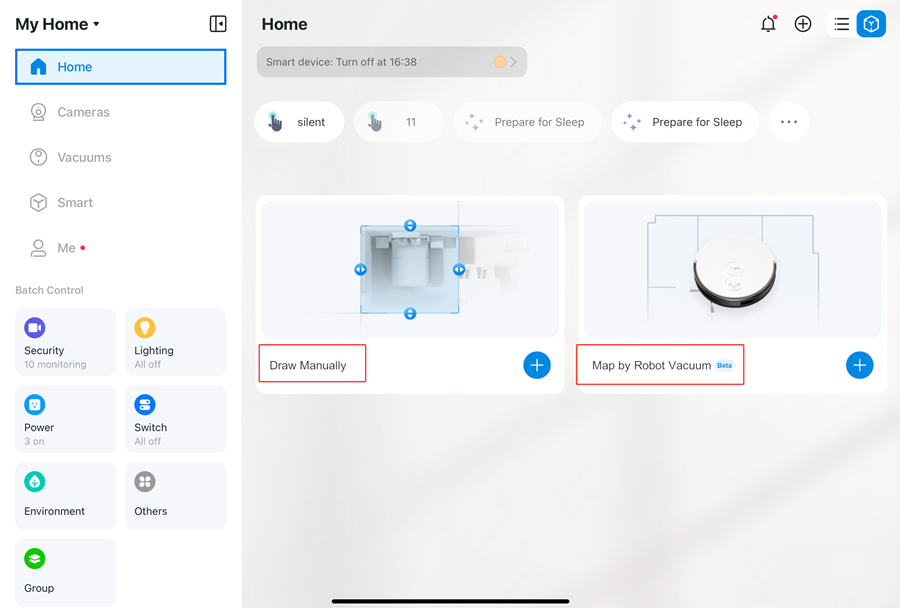
Step3: Generate the Map
วิธีที่ 1: Draw Manually วาดด้วยตนเอง
1. ทำตามคำแนะนำในแอป Tapo เพื่อเรียนรู้วิธีสร้างแบบแปลนบ้านแสนหวานของคุณ
2. ปรับแต่งแบบแปลนบ้าน (ห้องและประตู) เลือกเฟอร์นิเจอร์ และลากอุปกรณ์สมาร์ทโฮมที่เชื่อมโยงกับบัญชีของคุณไปยังตำแหน่งที่คุณต้องการ
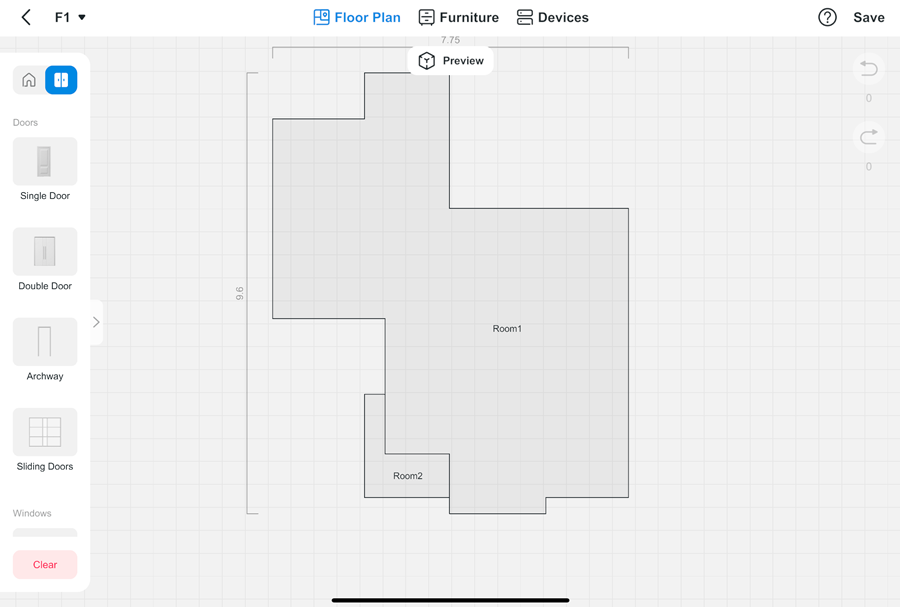
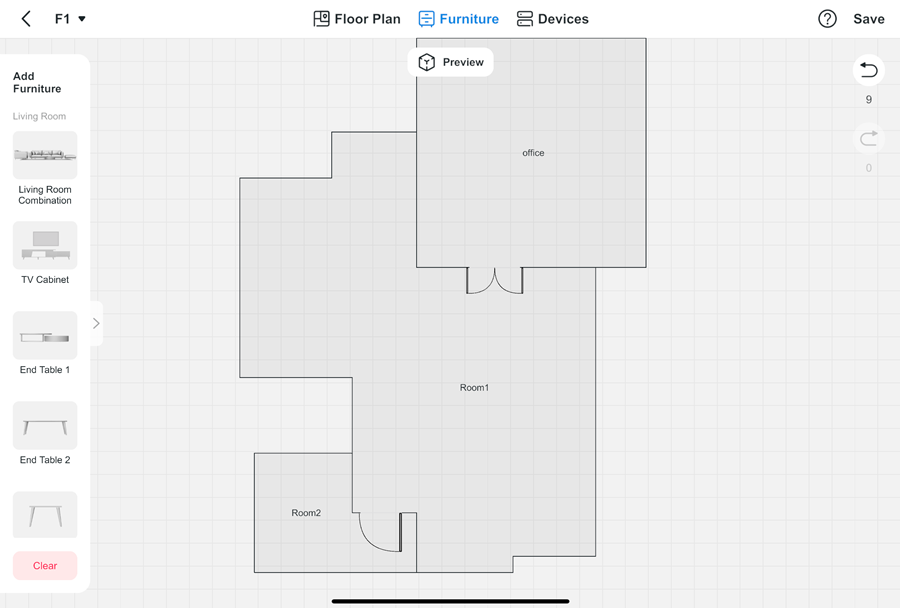
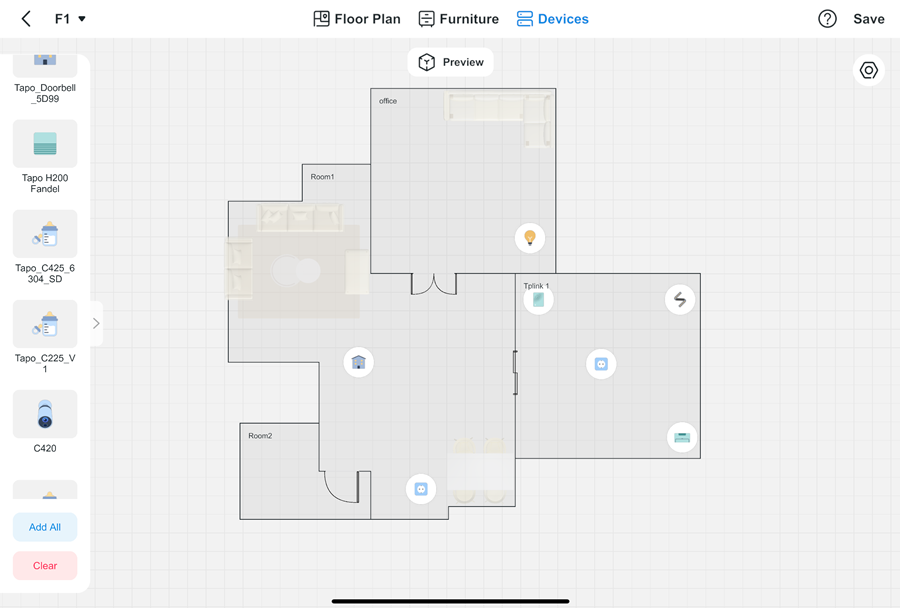
3. บันทึกการตั้งค่า: คลิกปุ่มบันทึกที่มุมขวาบนและเพลิดเพลินไปกับแผนที่ 3 มิติ
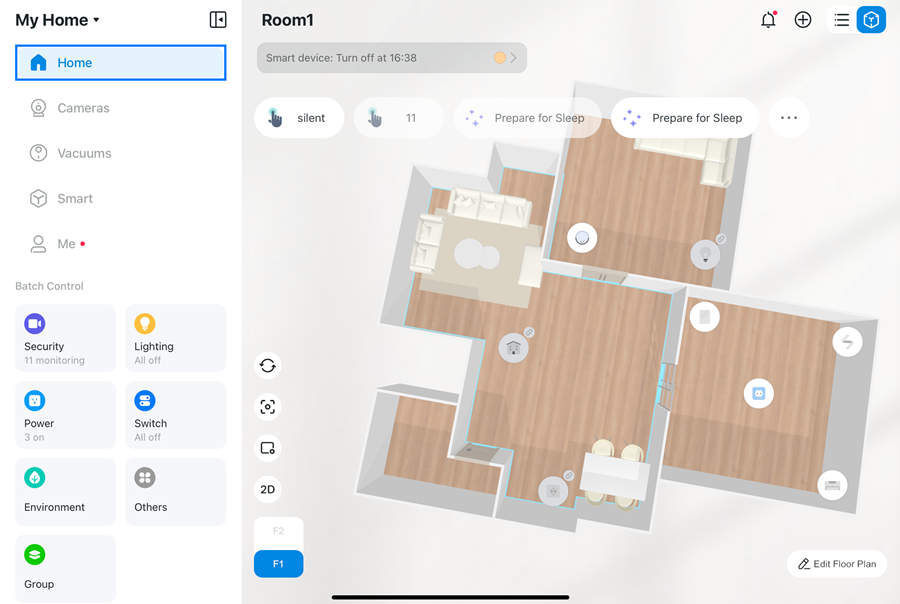
วิธีที่ 2: Map by Robot Vacuum แผนที่โดยหุ่นยนต์ดูดฝุ่น
1. เลือกหุ่นยนต์ดูดฝุ่น
2. เลือกแผนที่จากหุ่นยนต์ดูดฝุ่น ระบบจะสร้างแผนผังพื้นที่โดยอัตโนมัติ
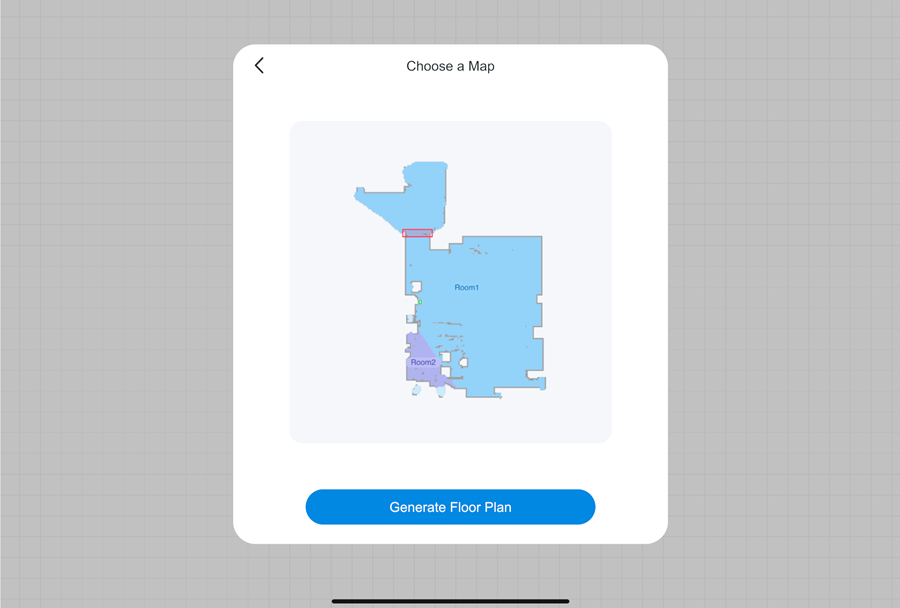
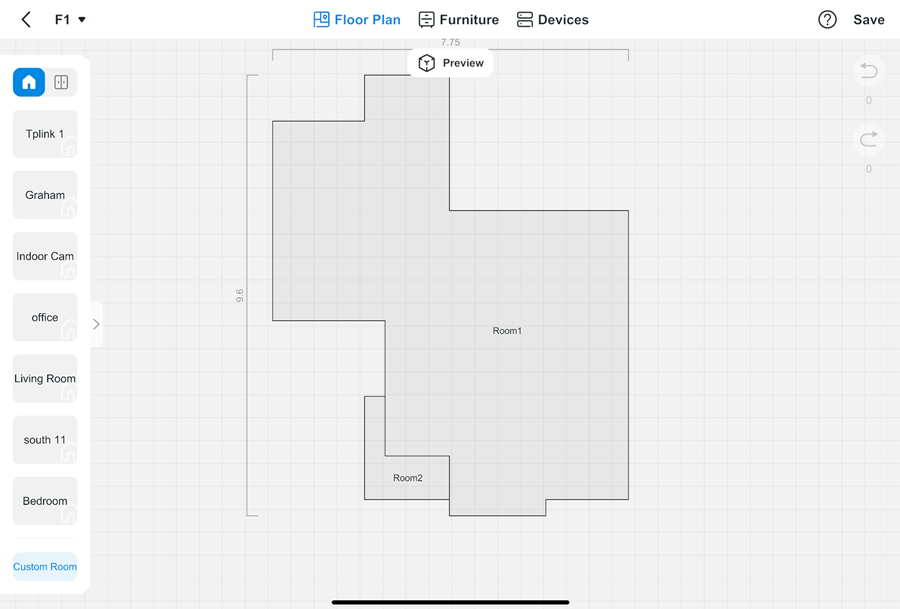
3. ปรับแต่งผังพื้น (ห้องและประตู) เลือกเฟอร์นิเจอร์ และลากอุปกรณ์สมาร์ทโฮมที่เชื่อมโยงกับบัญชีของคุณไปยังตำแหน่งที่ต้องการ
4. บันทึกการตั้งค่า: คลิกปุ่มบันทึกที่มุมขวาบน และเพลิดเพลินไปกับแผนที่ 3 มิติ
วิธีการเพิ่มชั้นที่ 2 ขึ้นไป
คลิกปุ่ม "พื้น" แล้วเพิ่ม เลือกวิธีสร้างพื้นใหม่ อย่าลืมบันทึกการตั้งค่า.