Why can’t I receive notifications after turning on Notifications?
Door recente updates is de toegang tot genoemde functie(s) in deze FAQ mogelijk uitgebreid. Ga naar de ondersteuningspagina van uw product, selecteer de juiste hardwareversie voor uw apparaat en controleer de sectie Gegevensblad of Firmware voor de laatste verbeteringen die aan uw product zijn toegevoegd. Let op: De productbeschikbaarheid verschilt per regio en sommige modellen zijn mogelijk niet beschikbaar in uw regio.
If push notifications from your Tapo Device on your phone don’t work correctly, please refer to the following steps for inspection:
Step 1 Check notification settings in the Tapo app.
Refer to the following instructions to turn on the Notification feature in the Tapo app: How to configure the Notification feature for the Tapo & Kasa devices on the Tapo app.
Note: If you are unable to receive notifications at a specific time, we recommend setting the Notification Schedule to Always for testing.
Step 2 Check and confirm Notifications setting on your phone is enabled.
For iOS: Launch Settings -> Notifications, ensure Show Previews is on Always, and the Allow Notifications for the Tapo App is on.
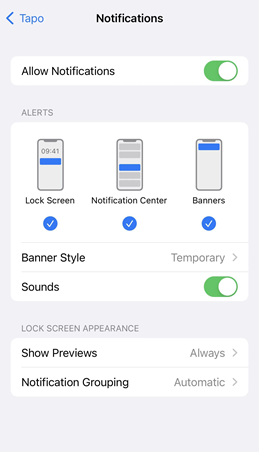
For Android: Launch Settings -> Notifications & status bar -> App notifications, locate the Tapo App and ensure the Show notifications option is on.
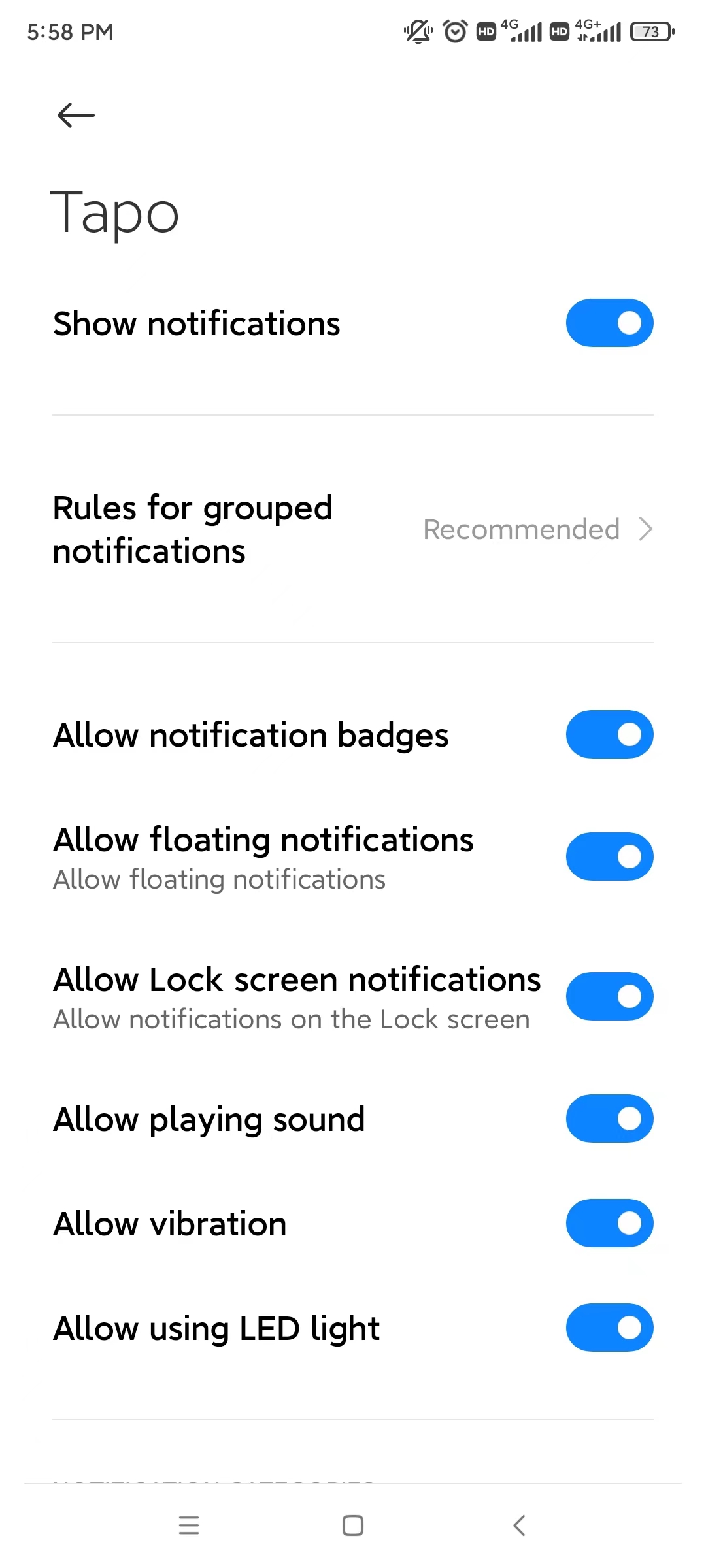
Step 3 Turn off Do Not Disturb
For iOS: Go to Settings and tap Do Not Disturb, then tap on the switch next to Do Not Disturb to turn it off.

For Android: Launch Settings -> Sound&vibration -> Do not disturb, locate the Do not disturb option is Off.
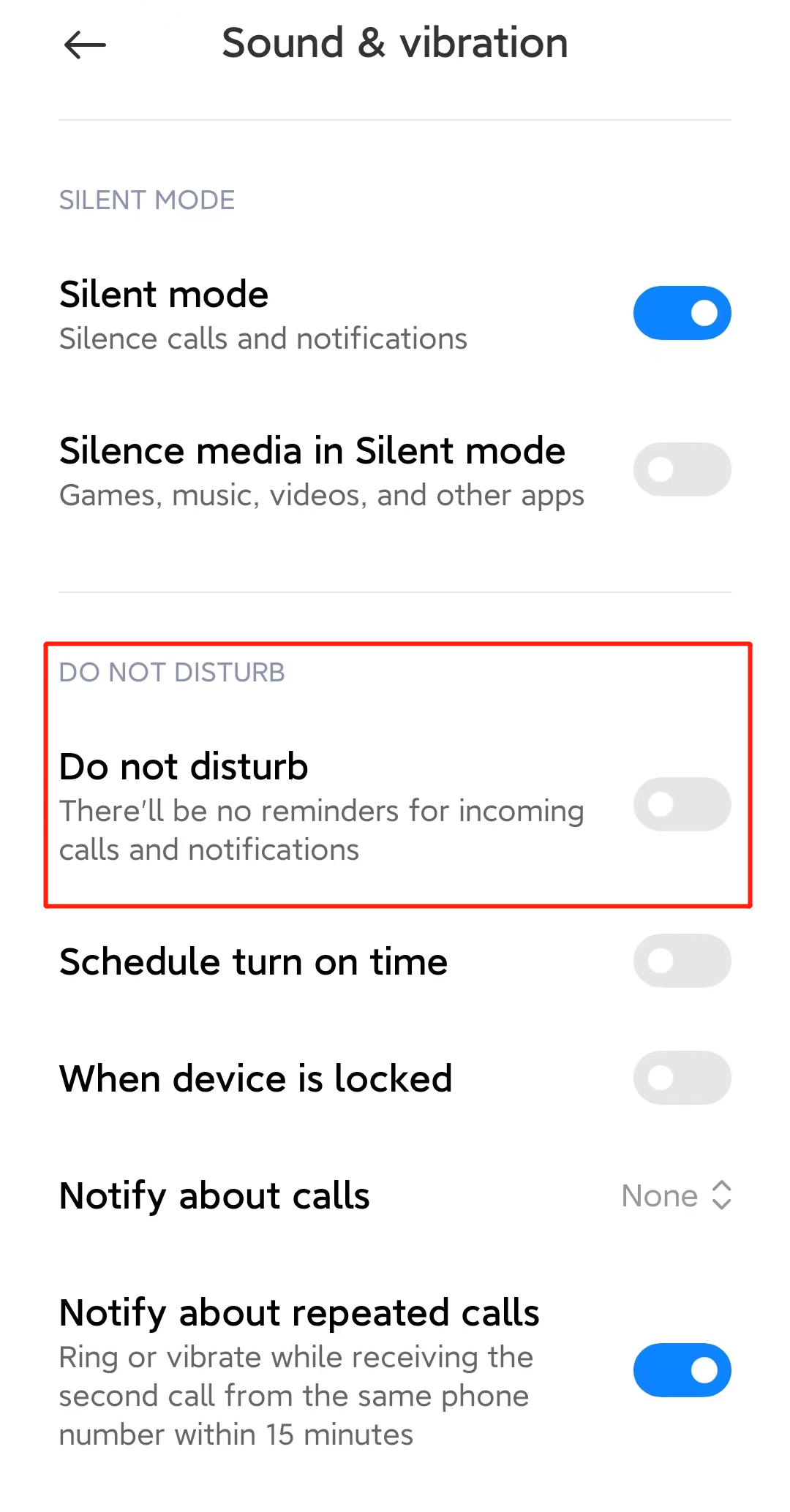
Step 4 Check and ensure the Wi-Fi & Cellular connection on the phone is working properly.
Please contact TP-Link technical support with the following information if you still encounter push notification issues after the above suggestions.
1) Your TP-Link ID or cloud account;
2) The brand&model of your phone and its Android/IOS version;
3) Whether you have tried all suggestions listed above or not. If yes, what are they?