How to reset Tapo Hub
このFAQで説明されている機能は、アップデートにより拡張されている場合があります。製品のサポートページからお使いのデバイスに適したハードウェアバージョンを選択し、データシートやリリースノートで新たに追加・改善された点をご確認ください。なお、製品の提供状況は地域によって異なるため、ご利用の地域によっては一部モデルを使用できない場合もありますのでご注意ください。
Introduction
Restoring the factory default settings to bring the hub back to its initial state is an effective way to solve device failures, clear data, and enhance performance.
There are two ways to restore the hub to its factory default settings: via Tapo app or the physical button. After resetting the hub, you can reconfigure it in Tapo app.
Requirements
- Tapo Hub
- Tapo hub should be online in Tapo app if you reset via Tapo app
Configuration
Method 1: Via Tapo app
Option 1:
Open Tapo app and long-press your hub card. Click the delete icon at the top right of the hub card, then tap Remove at the bottom to remove the hub. The hub will be removed from your TP-Link account and reset to the default settings.
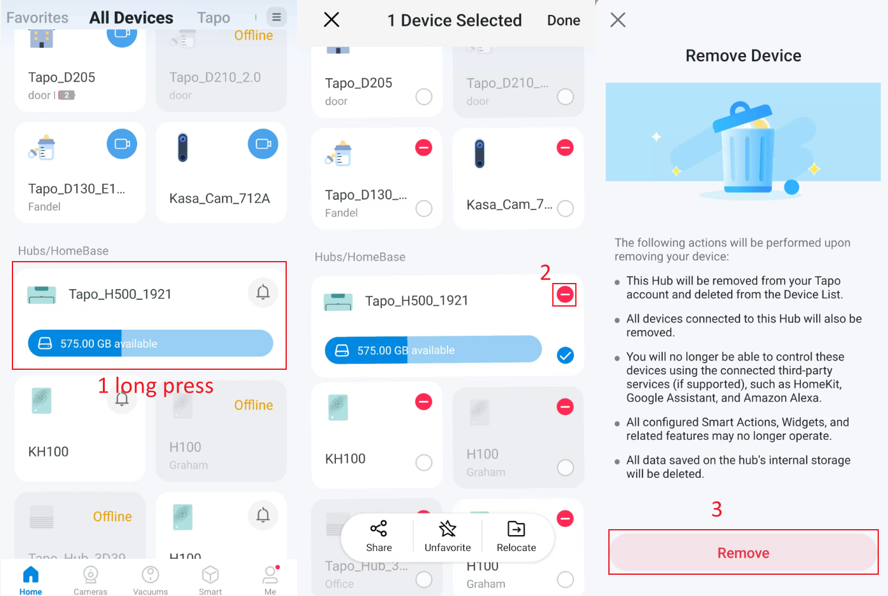
Option 2:
Open Tapo app and tap on your hub card. Tap the gear icon to access the hub's Settings page, then tap Remove at the bottom to remove the hub. The hub will be removed from your TP-Link account and reset to the default settings.
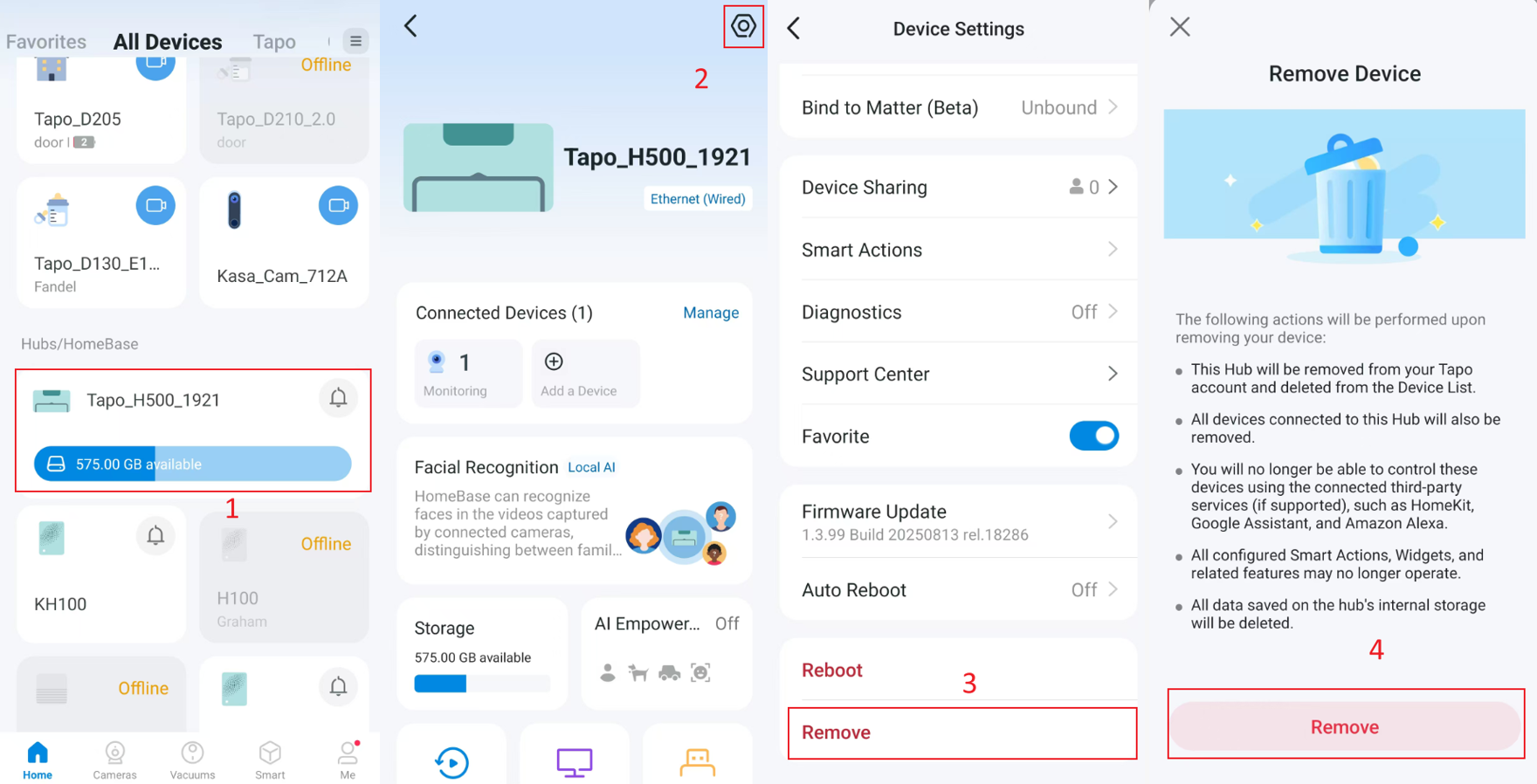
Method 2: Via Physical Button
Different models of Tapo hubs can be reset by using various physical buttons and methods.
For Tapo H100
- Press and hold the SYNC button for 10 seconds: Restore Tapo H100 hub to factory default settings. The LED blinking orange indicates a successful factory reset.
- Press and hold the SYNC button for 5 seconds: Only reset Wi-Fi settings and keep other settings. The LED blinking orange and blue indicates success.
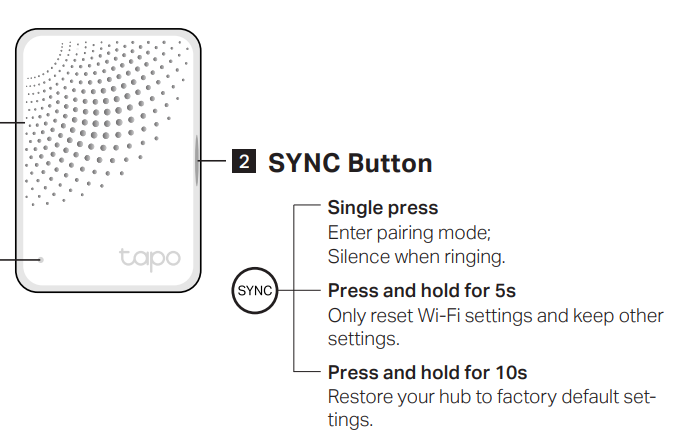
For Tapo H200
Use a pin to press and hold the Reset button for at least 5 seconds, until the hub LED quickly blinks red, indicating that the hub has been reset.
After a successful reset, the LED light blinks red and green.
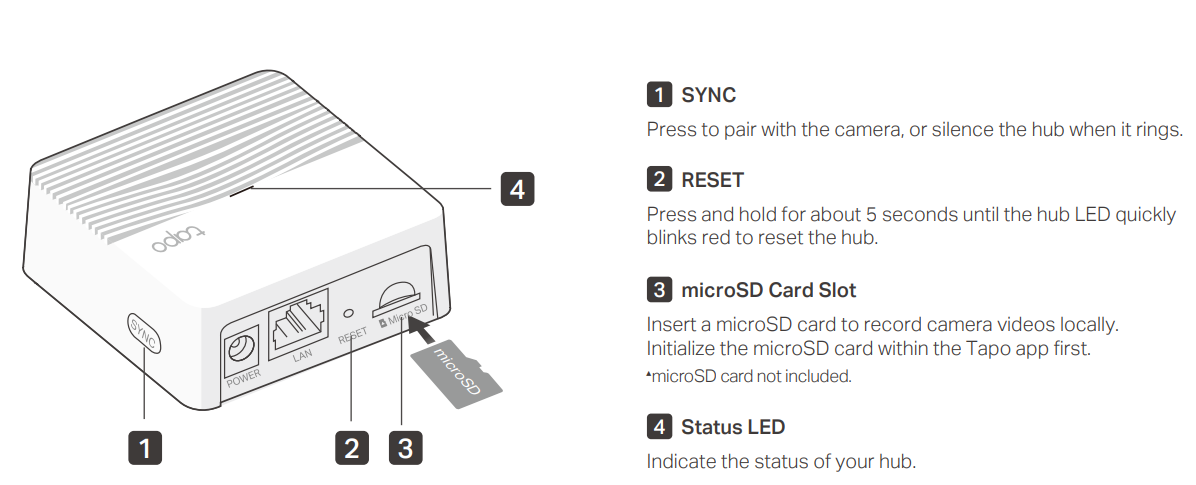
For Tapo H500
Use a pin to press and hold the Reset button on the back of Tapo H500 for at least 10 seconds, until the status LED blinks rapidly red.
After a successful reset, all the LEDs are solid green for approximately 3 seconds. Then, the status LED turns solid red for about 15 seconds, and subsequently, it blinks red.
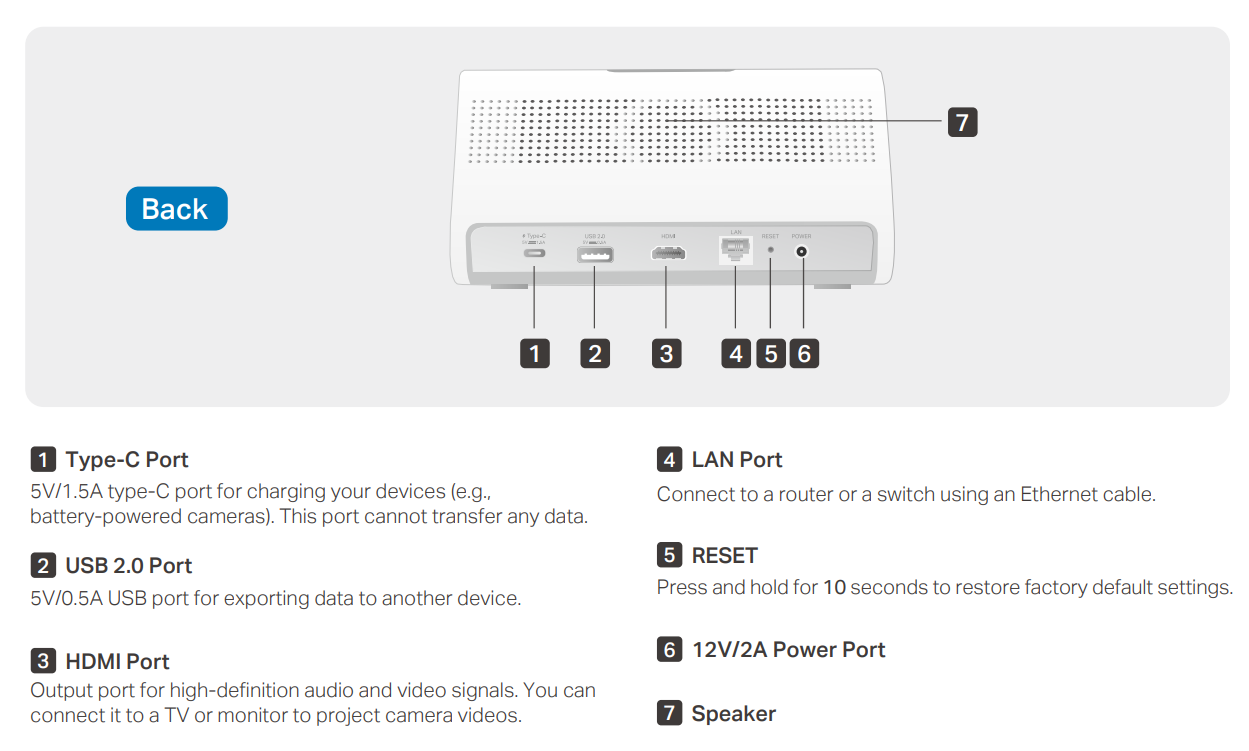
Get to know more details of each function and configuration please go to Download Center to download the manual of your product.