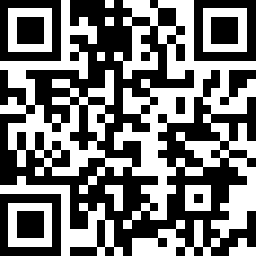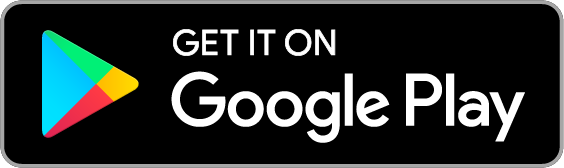Smart Remote Dimmer Switch, Matter
| Tapo S200D


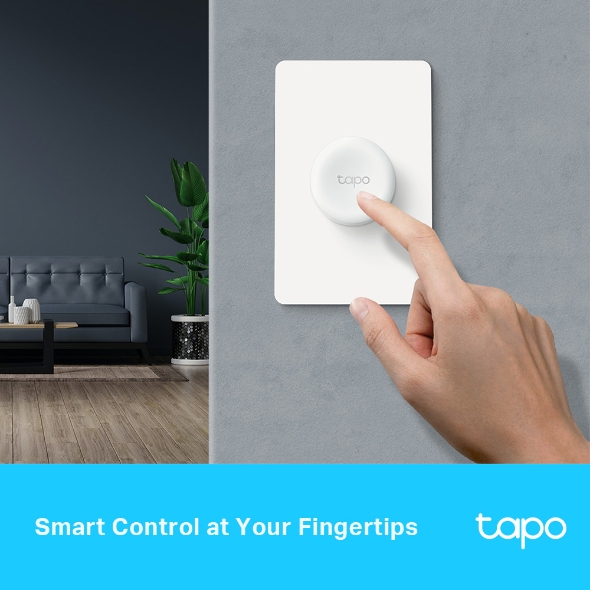
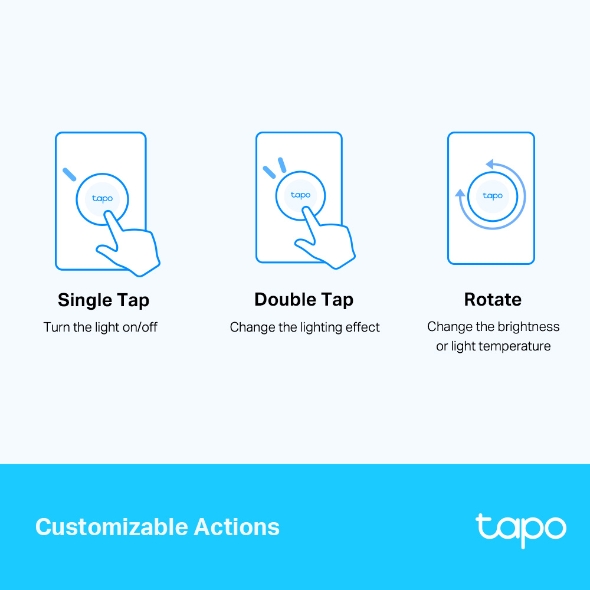
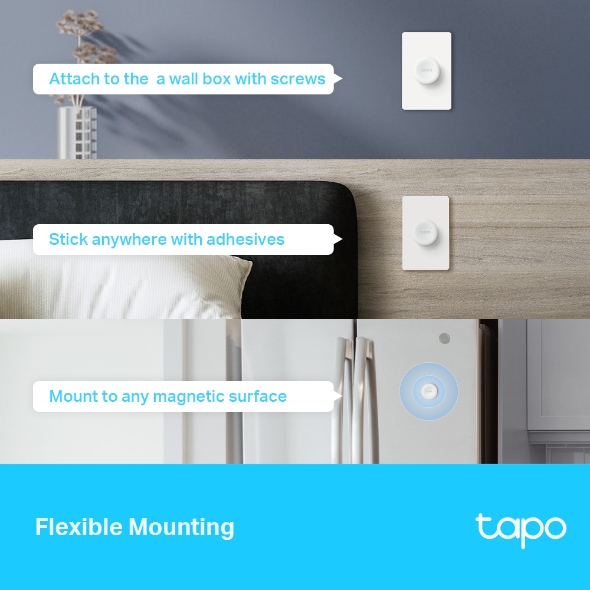
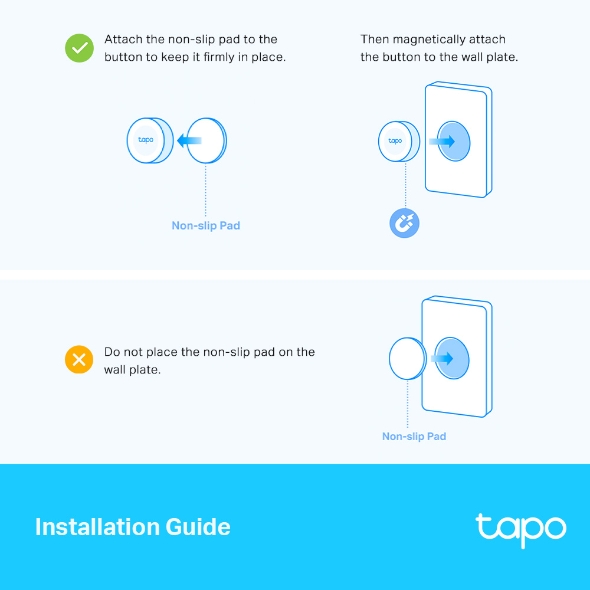
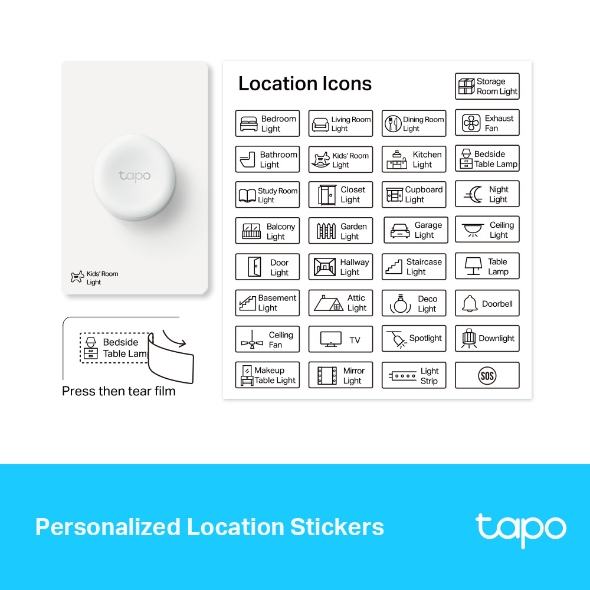
Smart Remote Dimmer Switch, Matter
Tapo S200D- Smart Actions – Control and set multiple smart lights, electronics, and other Tapo smart devices.
- Local Instant Control – Get instant, app-free control over your smart devices with the smart remote dimmer switch.
- Control From Multiple Locations – Control your smart lights from multiple locations with more than one dimmer switch.
- Customized Actions – Single tap, double tap, and rotating options enable you to trigger multiple smart actions.
- Flexible Mounting – Place the smart remote dimmer switch wherever you want, and your lighting control are always within reach.
- Long Battery Life – The battery will last more than one year.
Handy Control Over
Your Smart Lighting
Tapo Smart Remote Dimmer Switch
Tapo S200D*Tapo Hub Required
Brightness Control
Instant Wireless Control
Flexible Mounting
Adhesive
Magnetic
Screws
Customized Functions
Personalized Lighting Scenes
Dimming
Shifts the Lighting Effect
Multi-Location Control
Turns On/Off
Smart Control at Your Fingertips
Tapo S200D adds local instant control to your smart lights, simplifying how you control home illumination. Share it with your family members or guests to set the perfect light ambiance for their mood. Don’t bother opening up an app.
Multi-Location Dimming
Control your smart light from multiple locations with more than one dimmer switch. This way, your single-pole dimmer turns into a 3-way or even 4-way dimmer without rewiring.
Ideal for living rooms, halls, and stairways.
Personalized Lighting Scenes
Easily design scenarios for your daily routine or special activities by customizing brightness. Trigger a preset scene to control multiple lights in just one or two taps.
Flexible Mounting
Replace your old wall plate with the included screws, or stick the button anywhere with the provided adhesives. You can also attach the switch without a wall plate on any magnetic surface. Place it wherever you want, and your lighting controls are always within reach.
Reliable and Versatile
Over 1 Year of Battery Life
The Smart Button uses one of the most common CR2032 coin cell batteries, supporting a battery life of over one year.
Works with the Tapo Hub
Connect Tapo S200D to the Tapo Hub to unlock more versatile settings for Tapo smart lights (Hub sold separately).
Personalized Location Stickers
Use the included customized label stickers to meet your aesthetic and practical needs.
Installation Guide
-
Attach the non-slip pad to the button to keep it firmly in place.
Non-slip Pad
Then magnetically attach the button to the wall plate.
-
Do not place the non-slip pad on the wall plate.
Non-slip Pad
Customizable Actions
Use the Tapo app to define what a single tap, double tap, and rotation trigger based on your personalized needs. Just spark your imagination.
-
Single Tap
Turn the light on/off
-
Double Tap
Change the lighting effect
-
Rotate
Change the brightness or light temperature
*Models' appearances is not determined and will be updated accordingly. Please use the product images only for reference.
**Some features may require software upgrades or subscriptions.
Walk You Through Setup Step by Step
-
1
 Download and open Tapo App
Download and open Tapo App -
2
 Tap Plus (+) to add your smart device
Tap Plus (+) to add your smart device -
3
 Look for your device and connect
Look for your device and connect -
4
 Name the device and choose the room it’s in
Name the device and choose the room it’s in -
5
 Congratulations! You’ve now completed the configuration
Congratulations! You’ve now completed the configuration
Specifications
Downloads
Videos
FAQ
- How to update the firmware of the Tapo&Kasa devices on the Tapo App
- How to find the hardware and firmware version of my TP-Link device
- How to unlink third-party accounts from your TP-Link ID
- Why do I receive a "We Noticed a New Login" email?
- How to create 3D Map in the Tapo App for Pad
- How to use the Home feature and Room feature in the Tapo App
- How secure are Tapo devices?
- How to get the log of Tapo app
- What Should I Do If the Email Link has Expired After I Register a Cloud Account or Reset My Password?
- Tapo or Kasa Devices Showing Offline After Changing or Resetting the Router
Welcome to Our Website! If you stay on our site, we and our third-party partners use cookies, pixels, and other tracking technologies to better understand how you use our site, provide and improve our services, and personalize your experience and ads based on your interests. Learn more in your privacy choices.
Your Privacy Choices
As explained further in our website Privacy Policy, we allow certain advertising partners to collect information from our website through cookies and similar technologies to deliver ads which are more relevant to you, and assist us with advertising-related analytics (e.g., measuring ad performance, optimizing our ad campaigns). This may be considered "selling" or "sharing”/disclosure of personal data for “targeted advertising” as defined by certain U.S. state laws. To opt out of these activities, press “Opt Out” below. If the toggle below for “Targeted Advertising and ‘Sale’ Cookies” is to the left, you are already opted out and you can close these preferences.
Please note that your choice will apply only to your current device/browser. You must indicate your choice on each device and browser you use to access our website. If you clear your cookies or your browser is set to do so, you must opt out again.
Necessary Cookies
These cookies are necessary for the website to function and cannot be switched off.
Tapo
JSESSIONID, tapo_privacy_base, tapo_privacy_marketing,tapo_top-banner, tapo_popup-right-bottom, tapo_popup-right-middle, tapo_popup-center, tapo_popup-bottom
Youtube
id, VISITOR_INFO1_LIVE, LOGIN_INFO, SIDCC, SAPISID, APISID, SSID, SID, YSC, __Secure-1PSID, __Secure-1PAPISID, __Secure-1PSIDCC, __Secure-3PSID, __Secure-3PAPISID, __Secure-3PSIDCC, 1P_JAR, AEC, NID, OTZ
Targeted Advertising and “Sale” Cookies
These cookies allow targeted ads or the “sale” of personal data (toggle to the left to opt out).
Analytics cookies enable us to analyze your activities on our and other websites in order to improve and adapt the functionality of our website and our ad campaigns.
Advertising cookies can be set through our website by our advertising partners in order to create a profile of your interests and to show you relevant advertisements on other websites.
Google Analytics & Google Tag Manager & Google Optimize
_gid, _ga_<container-id>, _ga, _gat_gtag_<container-id>
Crazy Egg
cebsp_, _ce.s, _ce.clock_data, _ce.clock_event, cebs