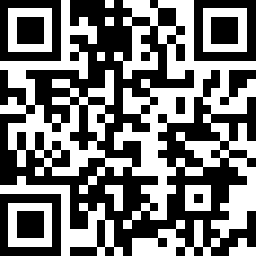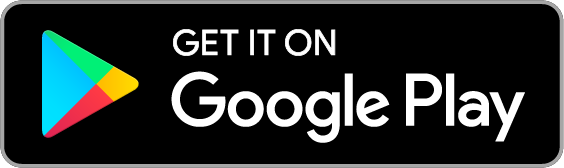Smart WiFi Lamp Dimmer Kit
| Tapo P135 KIT
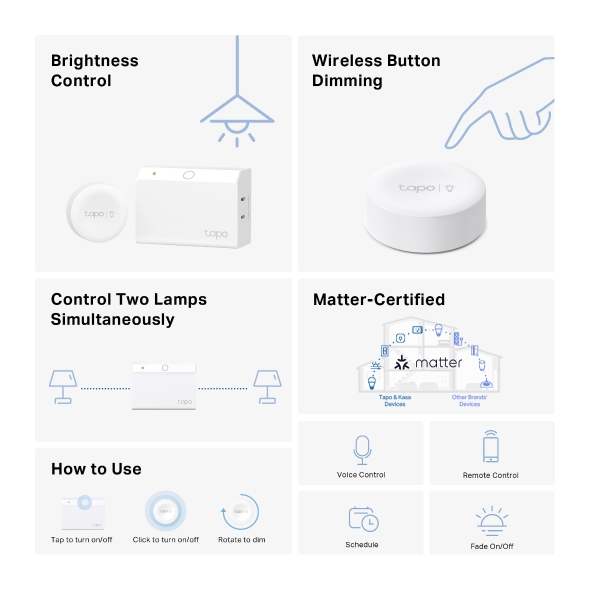
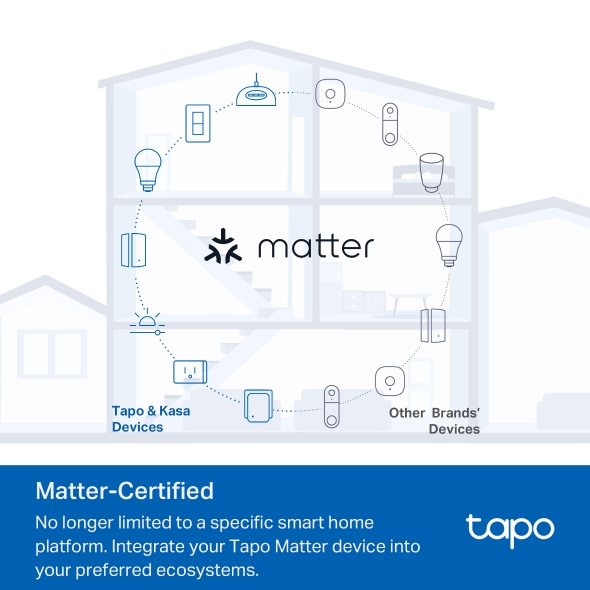
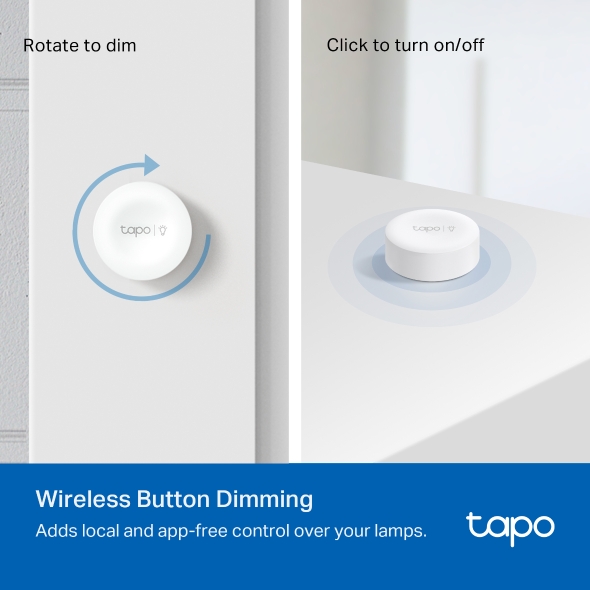

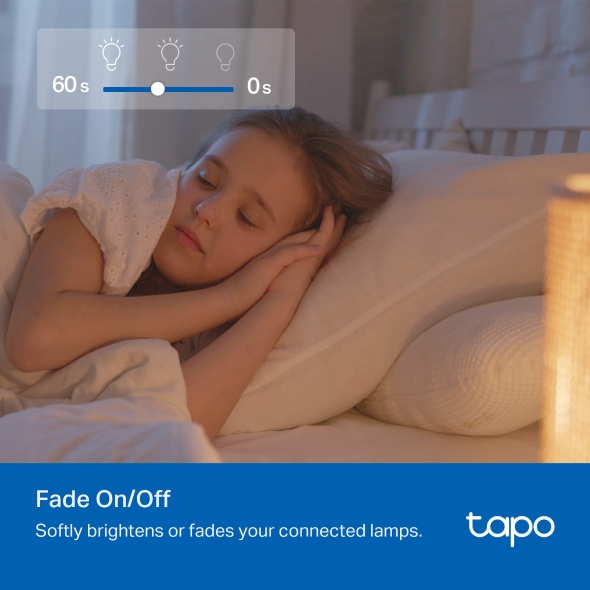
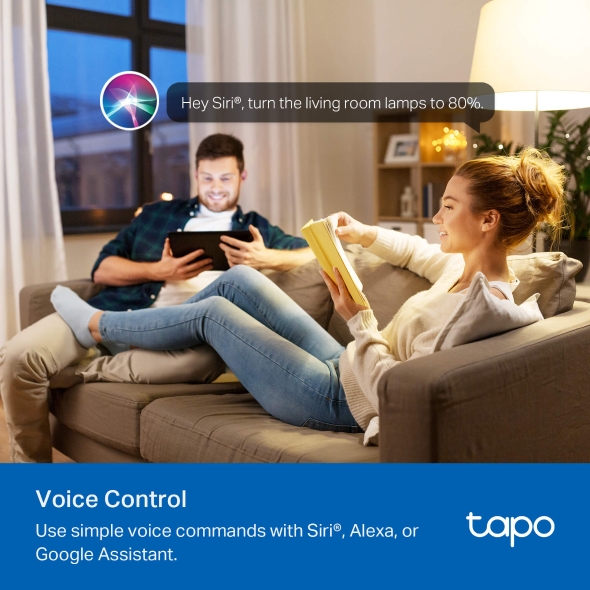
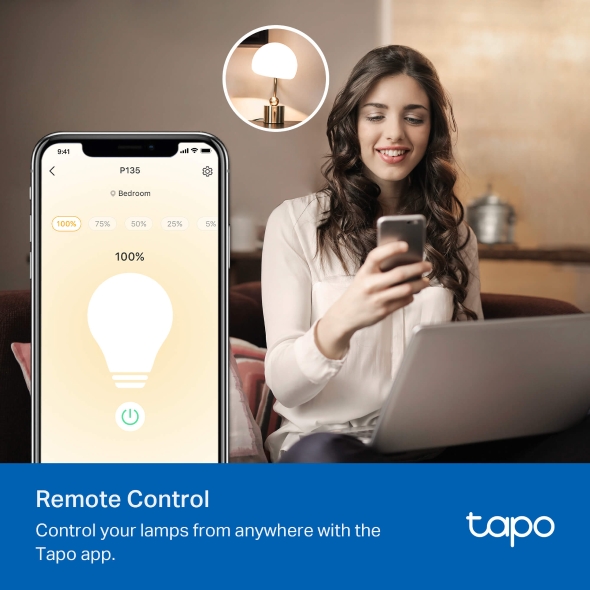

Smart WiFi Lamp Dimmer Kit
Tapo P135 KIT- Matter Certified – Integrate Matter-certified Tapo devices with other Matter end products into your preferred ecosystem.
- Brightness Control - Simultaneously dim and control two connected lamps.
- Fade On/Off - Smoothly illuminate and dim your lamps with the fade on/off feature.
- Wireless Button Dimming - Use the dimmer button to instantly dim and brighten two lamps simultaneously from anywhere within your home.
- Voice Control – Manage your smart dimmer plug with voice commands via Amazon Alexa, Apple Siri, or Google Assistant.
- Remote Control – Instantly turn connected devices on/off from wherever you are through the Tapo app.
- Schedule – Preset a schedule to automatically manage devices.
- Away Mode – Automatically turns devices on and off at different times to give the appearance that someone is home.
Smart Dimming
for Better Ambience
Smart Wi-Fi Lamp Dimmer Plug
Tapo P135 KIT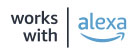
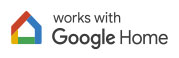
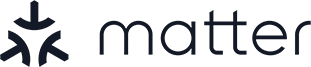
Brightness Control
Wireless Button
Dimming
How to Use
Tap to turn on/off
Click to turn on/off
Rotate to dim
Matter-Certified
Control Two Lamps
Simultaneously
Schedule
Voice Control
Remote Control
Fade On/Off
Meet Matter
All-Round Compatibility
With Matter support, using one app to control all smart devices is no longer a fantasy. Integrate Tapo Matter devices into your favorite ecosystems to create a unified smart home.
Brightness Control1
Simultaneously control two lamps’ optimal dimming range from their dimmest to brightest levels to achieve the perfect ambience.
1. The actual lighting effect varies according to the connected lamps. Recalibrate the brightness in the Tapo app after changing a bulb.
Fade On/Off
Smoothly illuminate or dim your lamps without sudden eye-irritating brightness or darkness, allowing your eyes to gently adjust to the new lighting level.
Wireless Button Dimming2
Use the dimmer button to instantly dim and brighten two lamps simultaneously anywhere in your home. No more struggling to fire up an app or reaching for the lamps.
2. No hub required. The dimmer button is bound to the dimmer plug and cannot be used separately.

Rotate to dim

Click to turn on/off
2. No hub required. The dimmer button is bound to the dimmer plug and cannot be used separately.
- Voice Control
- Remote Control
Voice Control
Use simple voice commands with Alexa, Siri®, Google Assistant, or any other Matter-compliant voice assistant to conveniently control the lamps without leaving your spot.
Remote Control
Turn your lamps on/off, or set brightness from anywhere, at any time with the Tapo app.

Scheduling
Set your lamps to automatically turn on at a certain brightness at a specific time.

Dual Outlets3
Two outlets on the left and right allow simultaneous control of two lamps with ease.
3. Make sure the lights connected to the outlets have the same load and same dimming type.

Set Scenes
Control multiple devices all at once for a customizable scene. Instantly set the perfect ambience for any activity.

Share to Family
The Matter protocol enables family members to control your home's smart products through different control ecosystems.
Enjoy Easy, Friendly Setup
Tapo offers users multiple options to simplify configuration experiences. Use Bluetooth to easily onboard the smart plug with Tapo app. Users can also set up Tapo P135 KIT by scanning the included code with any Matter-compatible app, such as the Alexa app, Google Home app, and Apple Home app.
-
Tapo app: Bluetooth Onboarding

-
Matter-Compatilble app: Scan the Matter Code Setup Guide for Matter products >>

Walk You Through Setup Step by Step
-
1
 Download and open Tapo App
Download and open Tapo App -
2
 Tap Plus (+) to add your smart device
Tap Plus (+) to add your smart device -
3
 Look for your device and connect
Look for your device and connect -
4
 Name the device and choose the room it’s in
Name the device and choose the room it’s in -
5
 Congratulations! You’ve now completed the configuration
Congratulations! You’ve now completed the configuration
Specifications
Downloads
Videos
FAQ
- How to update the firmware of the Tapo&Kasa devices on the Tapo App
- How to find the hardware and firmware version of my TP-Link device
- How to unlink third-party accounts from your TP-Link ID
- Frequently asked questions about the "Third-Party Compatibility" feature
- Where can I find the Matter setup code number for my TP-Link devices?
- Why do I receive a "We Noticed a New Login" email?
- How to create 3D Map in the Tapo App for Pad
- How to use the Home feature and Room feature in the Tapo App
- How secure are Tapo devices?
- How to get the log of Tapo app
Welcome to Our Website! If you stay on our site, we and our third-party partners use cookies, pixels, and other tracking technologies to better understand how you use our site, provide and improve our services, and personalize your experience and ads based on your interests. Learn more in your privacy choices.
Your Privacy Choices
As explained further in our website Privacy Policy, we allow certain advertising partners to collect information from our website through cookies and similar technologies to deliver ads which are more relevant to you, and assist us with advertising-related analytics (e.g., measuring ad performance, optimizing our ad campaigns). This may be considered "selling" or "sharing”/disclosure of personal data for “targeted advertising” as defined by certain U.S. state laws. To opt out of these activities, press “Opt Out” below. If the toggle below for “Targeted Advertising and ‘Sale’ Cookies” is to the left, you are already opted out and you can close these preferences.
Please note that your choice will apply only to your current device/browser. You must indicate your choice on each device and browser you use to access our website. If you clear your cookies or your browser is set to do so, you must opt out again.
Necessary Cookies
These cookies are necessary for the website to function and cannot be switched off.
Tapo
JSESSIONID, tapo_privacy_base, tapo_privacy_marketing,tapo_top-banner, tapo_popup-right-bottom, tapo_popup-right-middle, tapo_popup-center, tapo_popup-bottom
Youtube
id, VISITOR_INFO1_LIVE, LOGIN_INFO, SIDCC, SAPISID, APISID, SSID, SID, YSC, __Secure-1PSID, __Secure-1PAPISID, __Secure-1PSIDCC, __Secure-3PSID, __Secure-3PAPISID, __Secure-3PSIDCC, 1P_JAR, AEC, NID, OTZ
Targeted Advertising and “Sale” Cookies
These cookies allow targeted ads or the “sale” of personal data (toggle to the left to opt out).
Analytics cookies enable us to analyze your activities on our and other websites in order to improve and adapt the functionality of our website and our ad campaigns.
Advertising cookies can be set through our website by our advertising partners in order to create a profile of your interests and to show you relevant advertisements on other websites.
Google Analytics & Google Tag Manager & Google Optimize
_gid, _ga_<container-id>, _ga, _gat_gtag_<container-id>
Crazy Egg
cebsp_, _ce.s, _ce.clock_data, _ce.clock_event, cebs