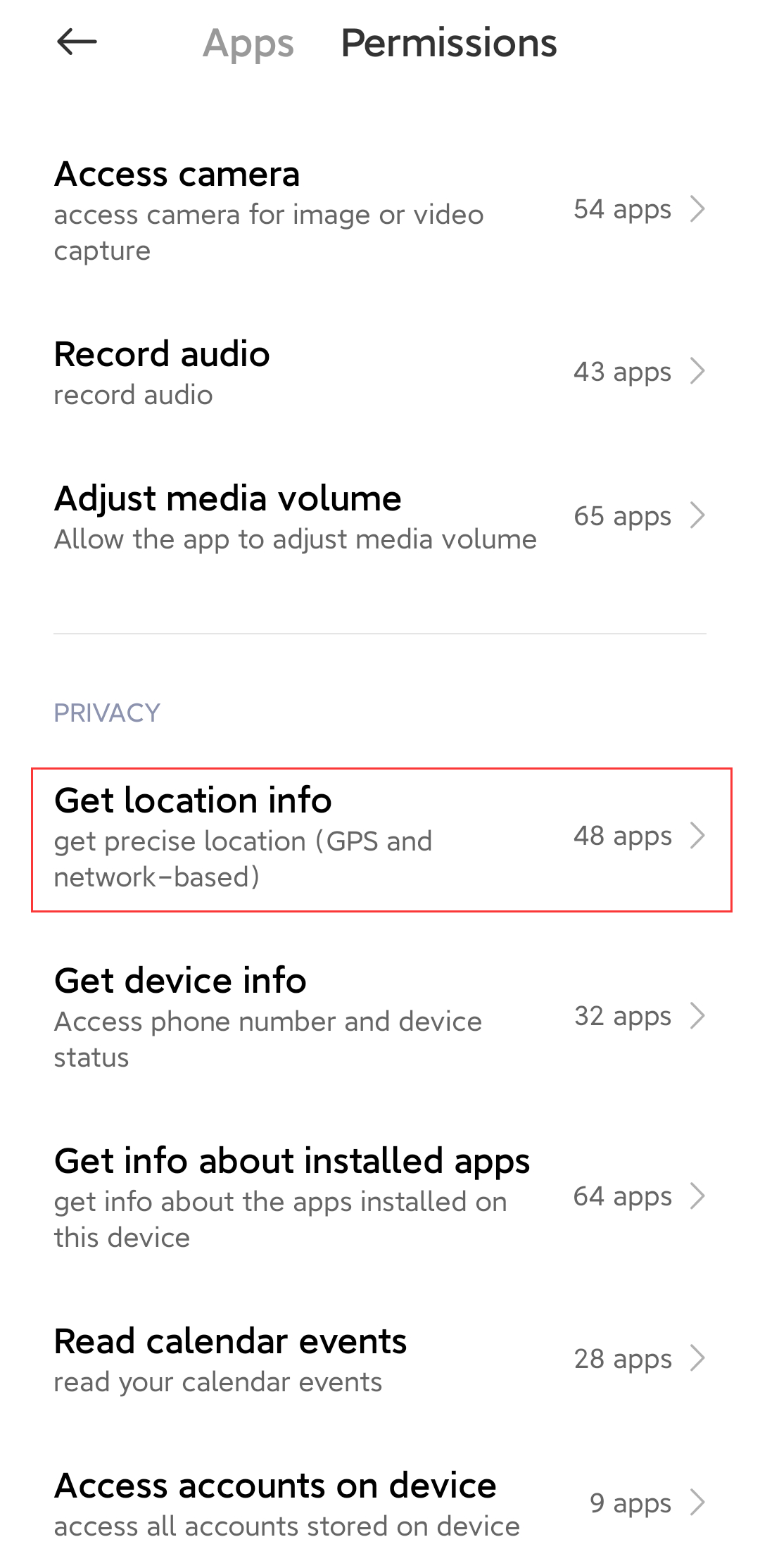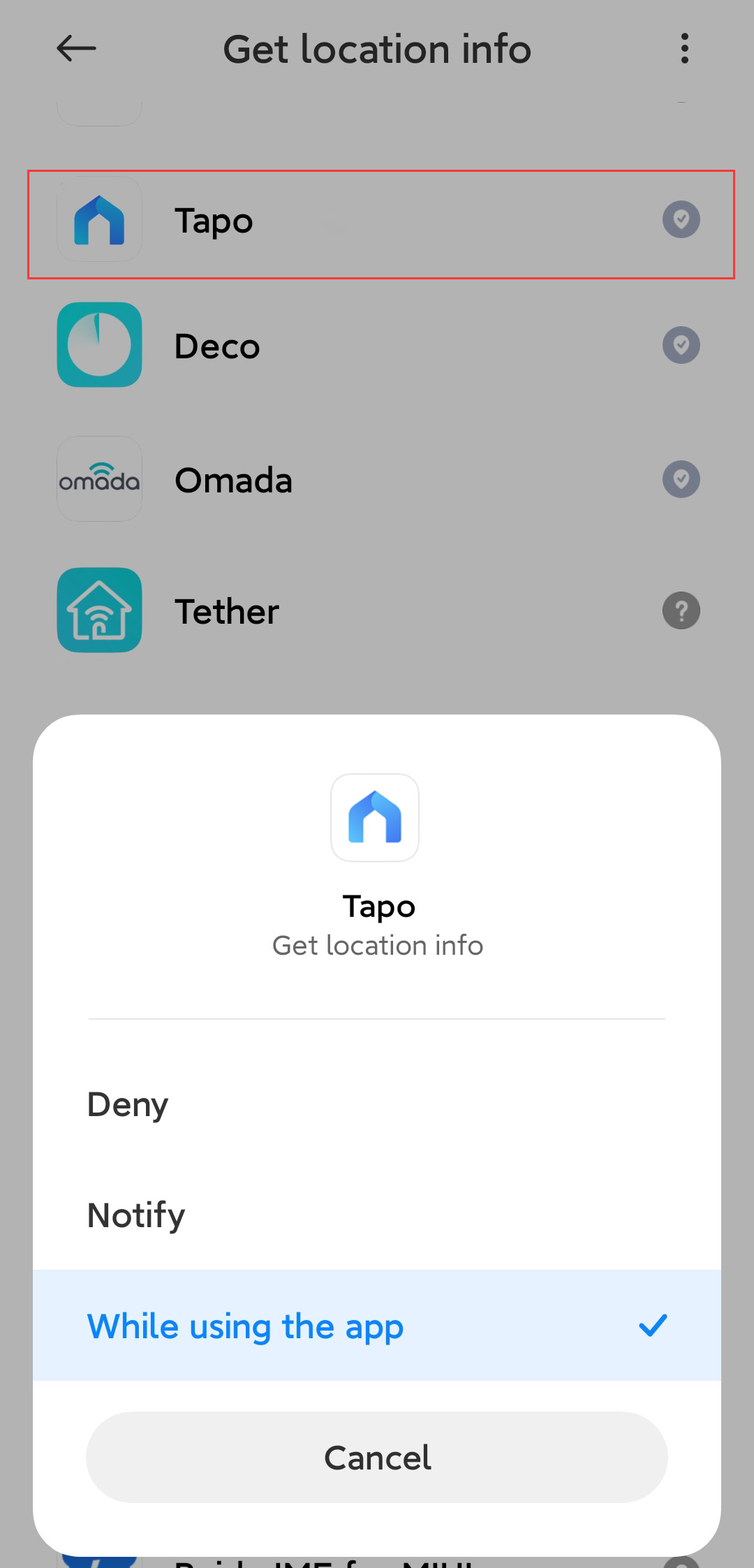How to turn on Precise Location for the Tapo App
การอัปเดตล่าสุดอาจมีการขยายการเข้าถึงฟีเจอร์ต่าง ๆ ที่กล่าวถึงในคำถามที่พบบ่อยนี้ โปรดไปที่หน้าการสนับสนุนผลิตภัณฑ์ของคุณ เลือกเวอร์ชันฮาร์ดแวร์ที่ถูกต้องของอุปกรณ์ และตรวจสอบเอกสารประกอบผลิตภัณฑ์หรือข้อมูลเฟิร์มแวร์เพื่อดูรายละเอียดการปรับปรุงที่เพิ่มเข้ามาในผลิตภัณฑ์
Geofencing is a location-based service that triggers a pre-defined action when you enter or exit a specific place. Your exact location is needed to improve the Geofencing performance. If the location cannot be located or is not accurate, you can enable the Precise Location function. Take the Tapo App as an example, and here’s how.
For iOS (iOS 16 and iPadOS 16 or later)
Enable Precise Location and you can apply your exact location to the Geofencing feature.
1. Go to “Settings > Privacy & Security > Location Services”.
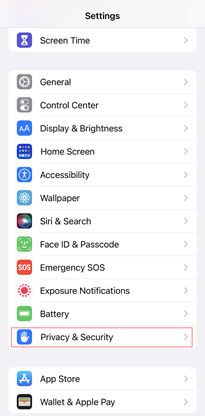
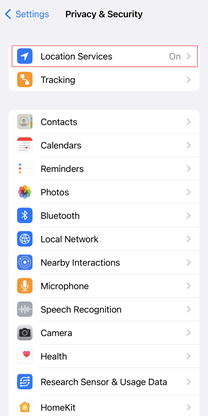
2. Scroll through the list to select Tapo. Then enable the Precise Location function.
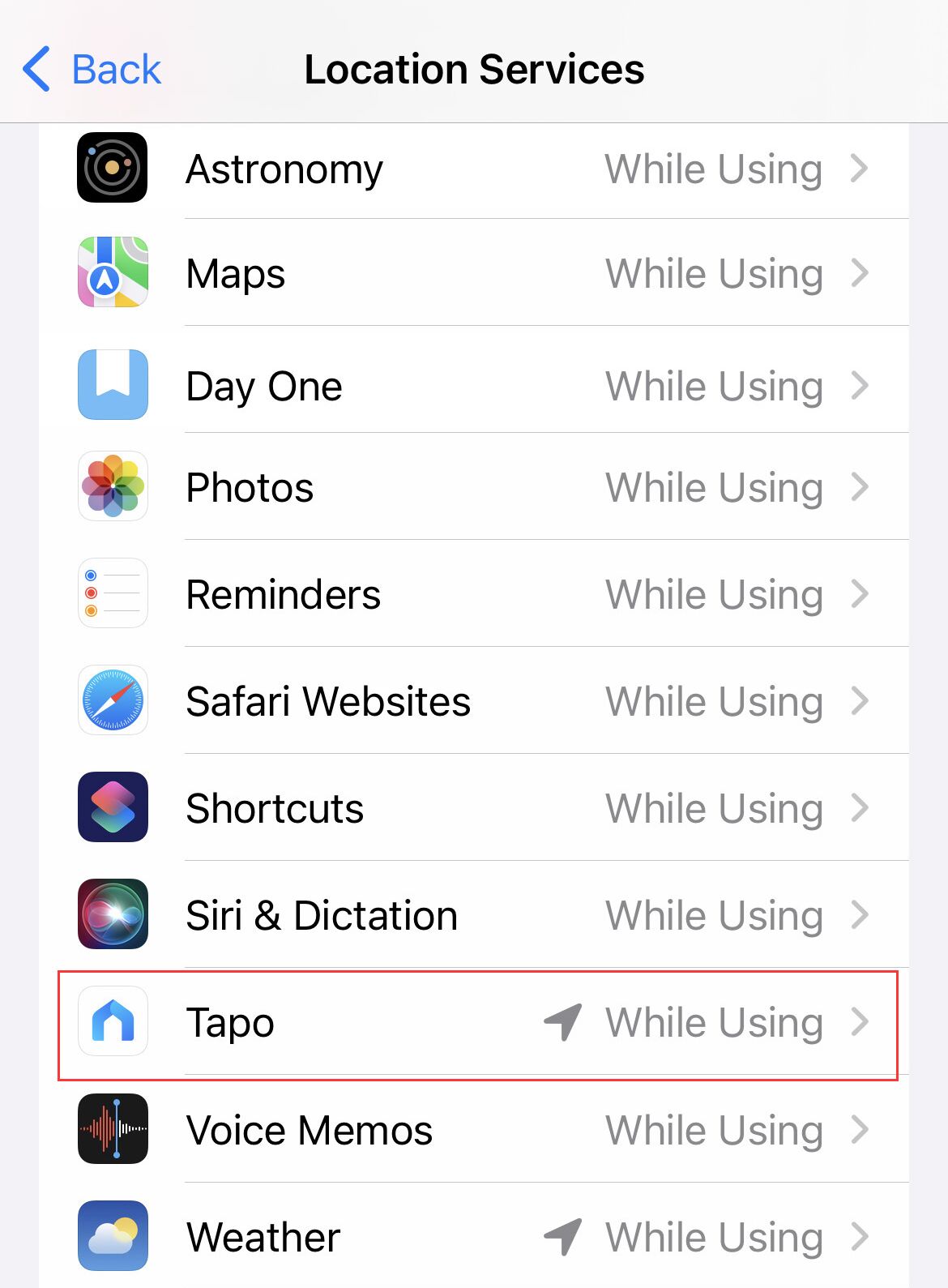
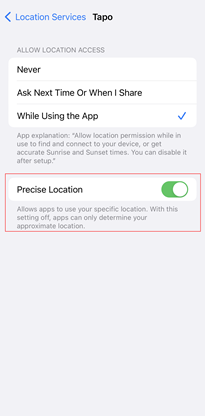
If Location Services is grayed out and cannot be turned on, please check if you have disallowed changes of location services.
1. Go to “Settings > Screen Time > Content & Privacy Restrictions > Location Services”. Please select Allow Changes. Then tap back to save your settings.




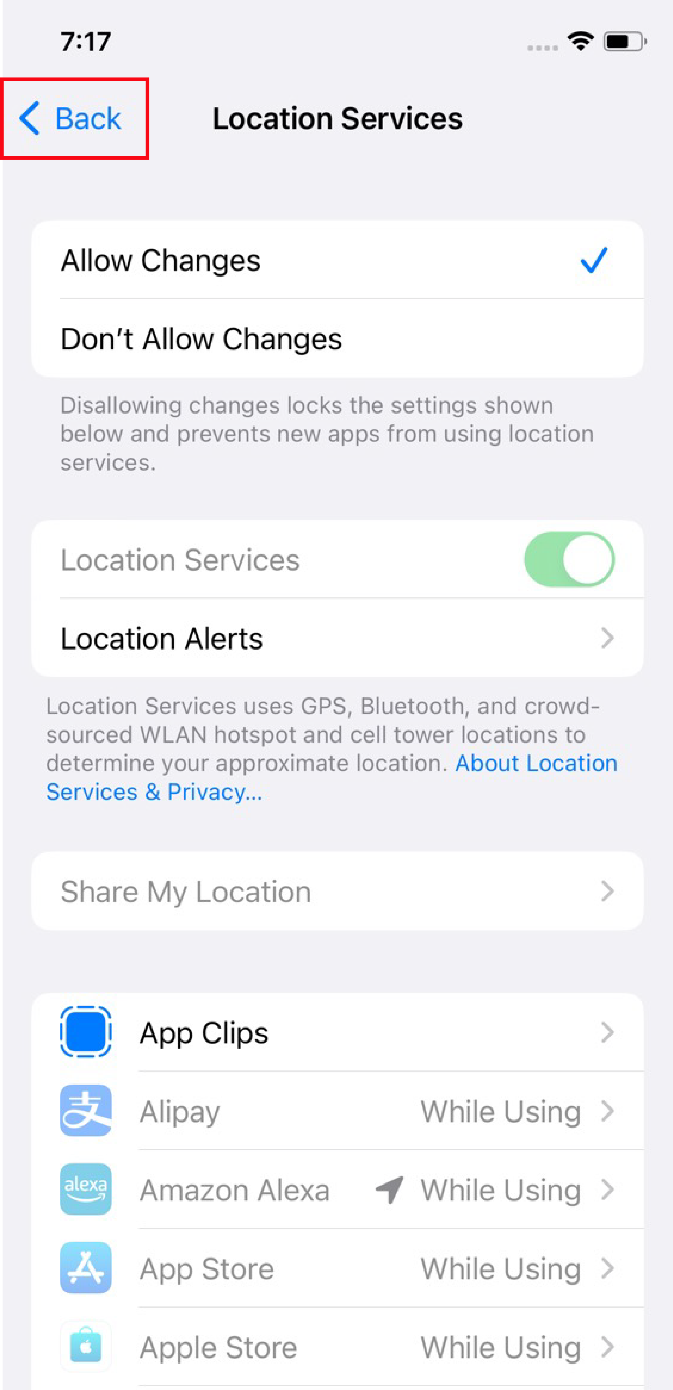
2. Tap Location Services again. Select Tapo, and allow Always location permission, then turn Precise Location on to get accurate location.

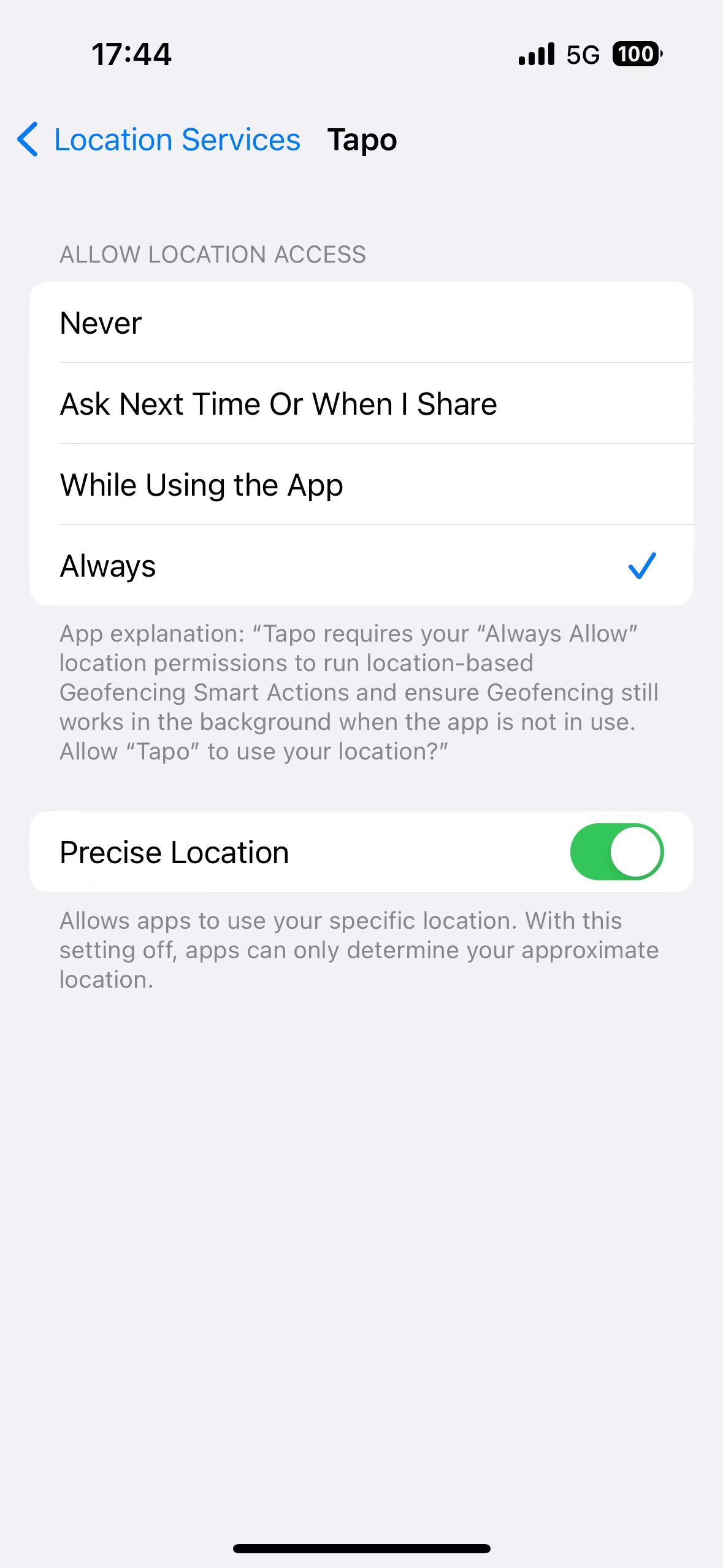
For Android (Android 14 or later):
Enable Get location info and you can apply your exact location to the Geofencing feature.
1. Go to “Settings > Apps > Permissions”.
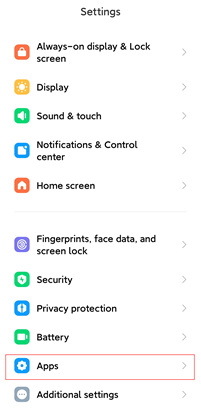
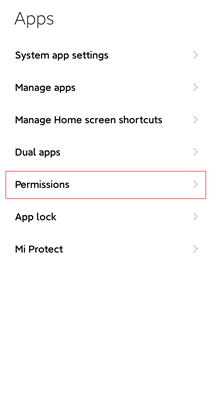
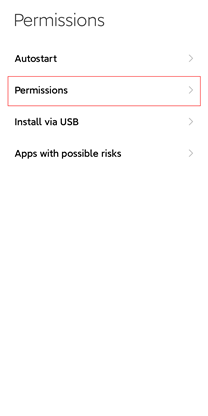
2. Tap Apps to scroll through the list or just search the app name to select Tapo.

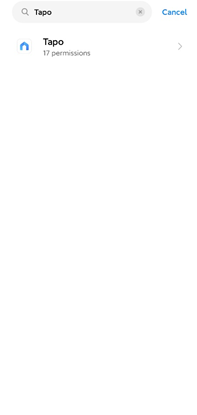
3.1 Select Tapo and go to “Privacy > Get location info”. Then choose to allow Tapo to get your exact location.
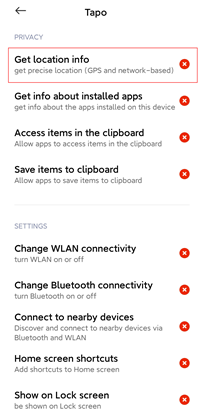
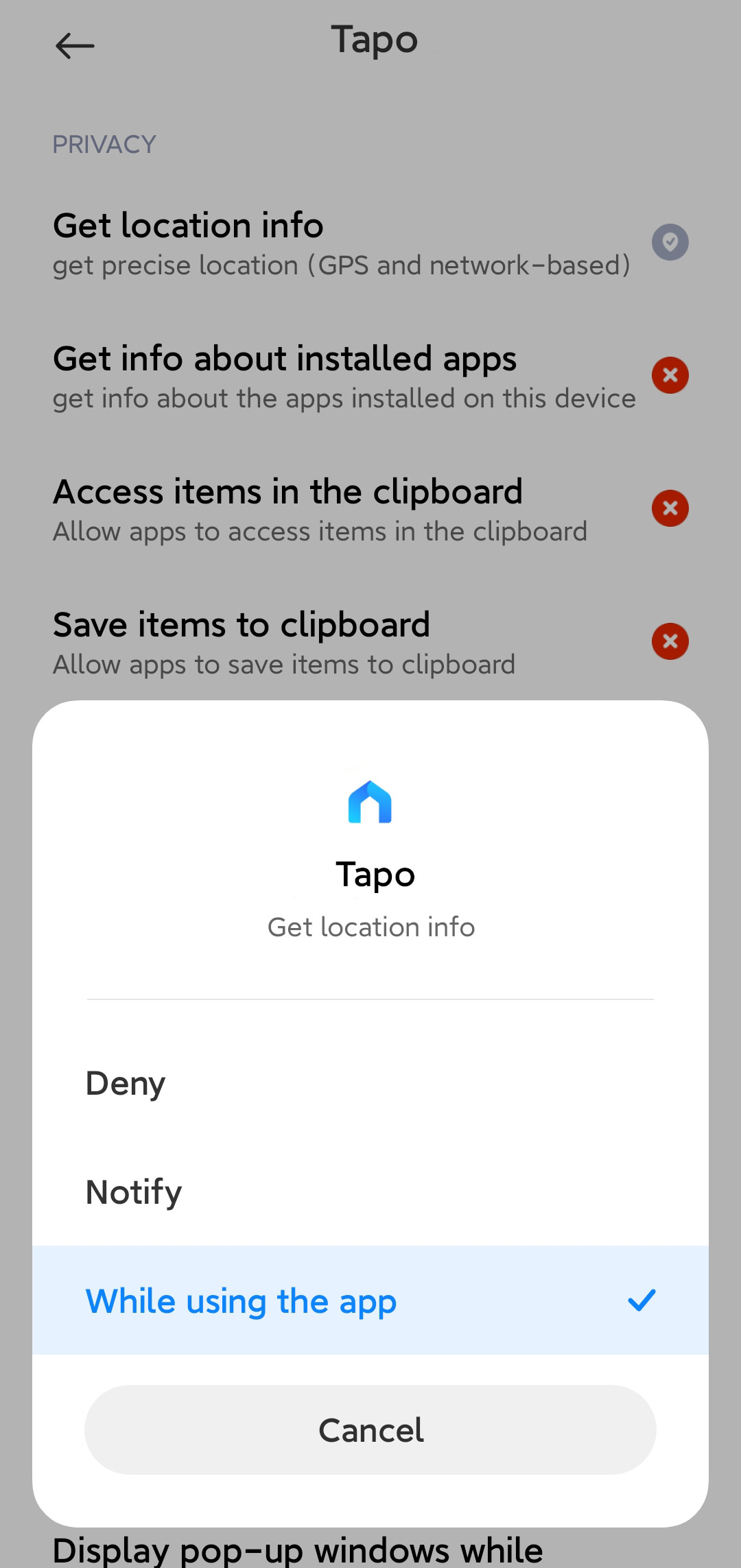
3.2 Or you can tap Permissions and go to “Privacy > Get location info”. Then Choose Tapo from the list of apps and allow it to get your exact location.