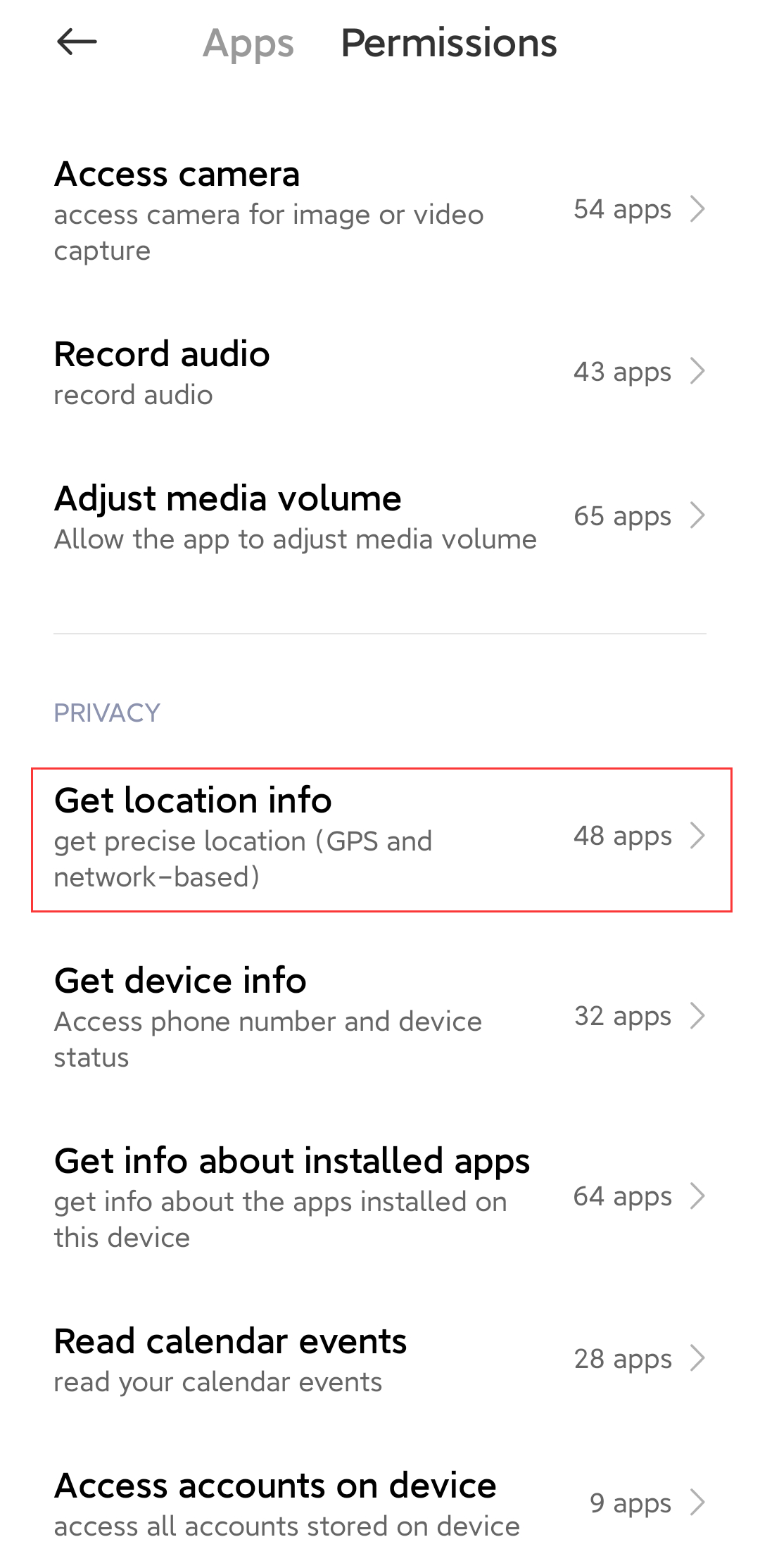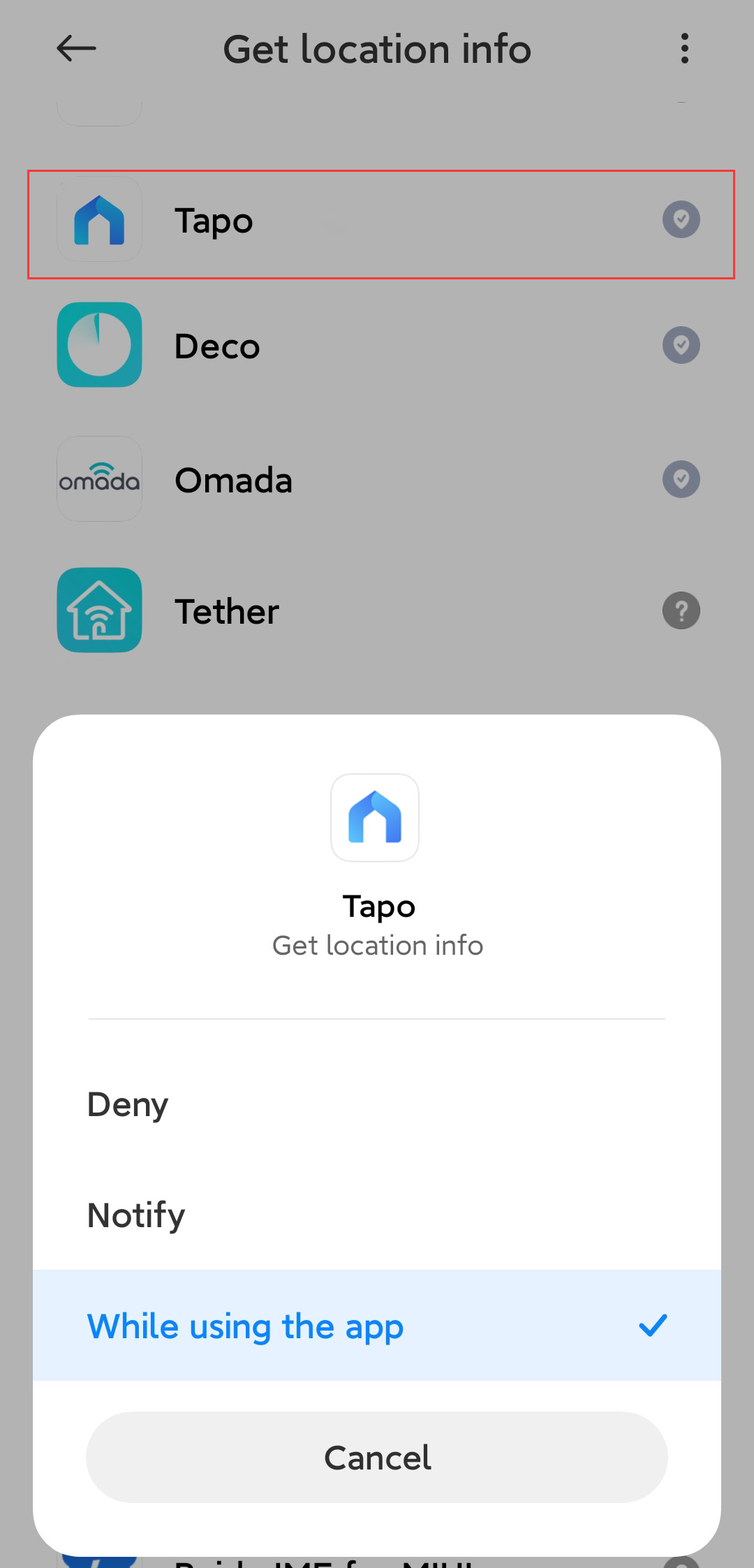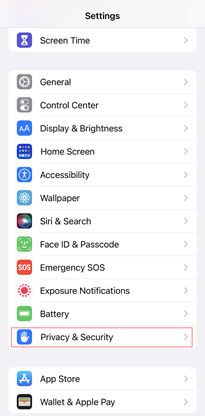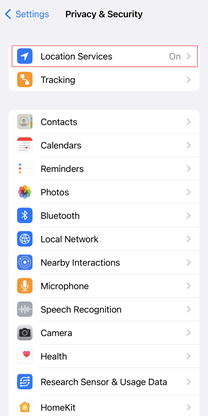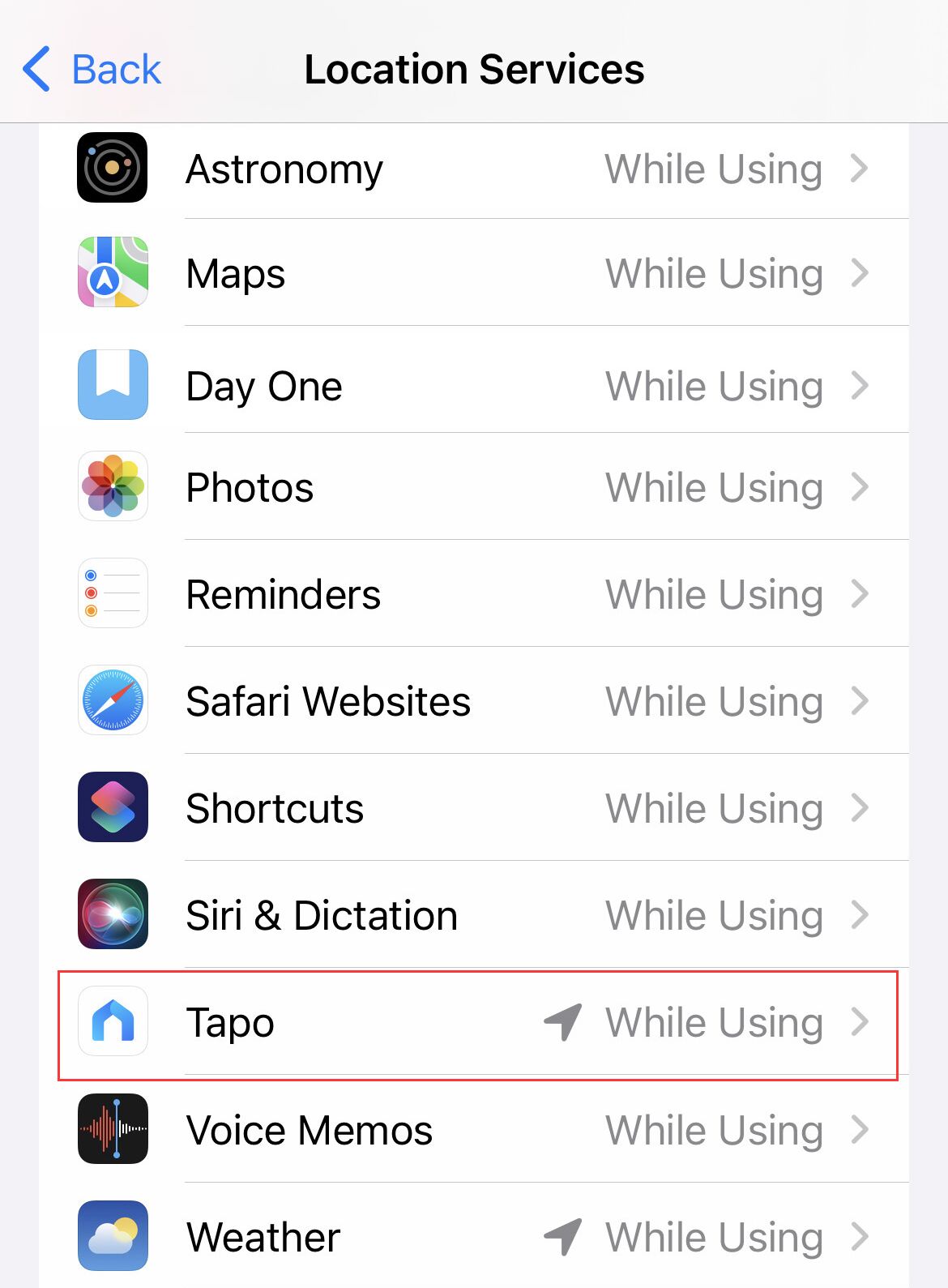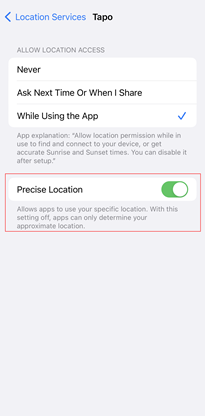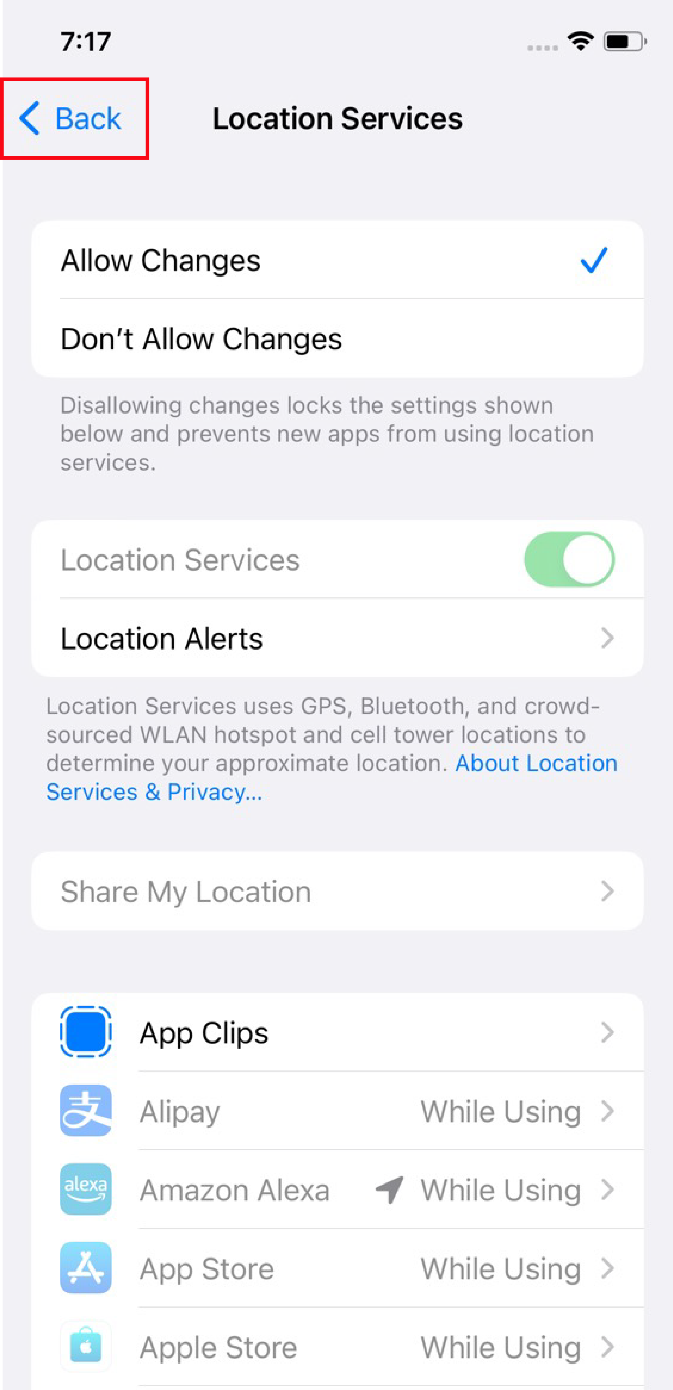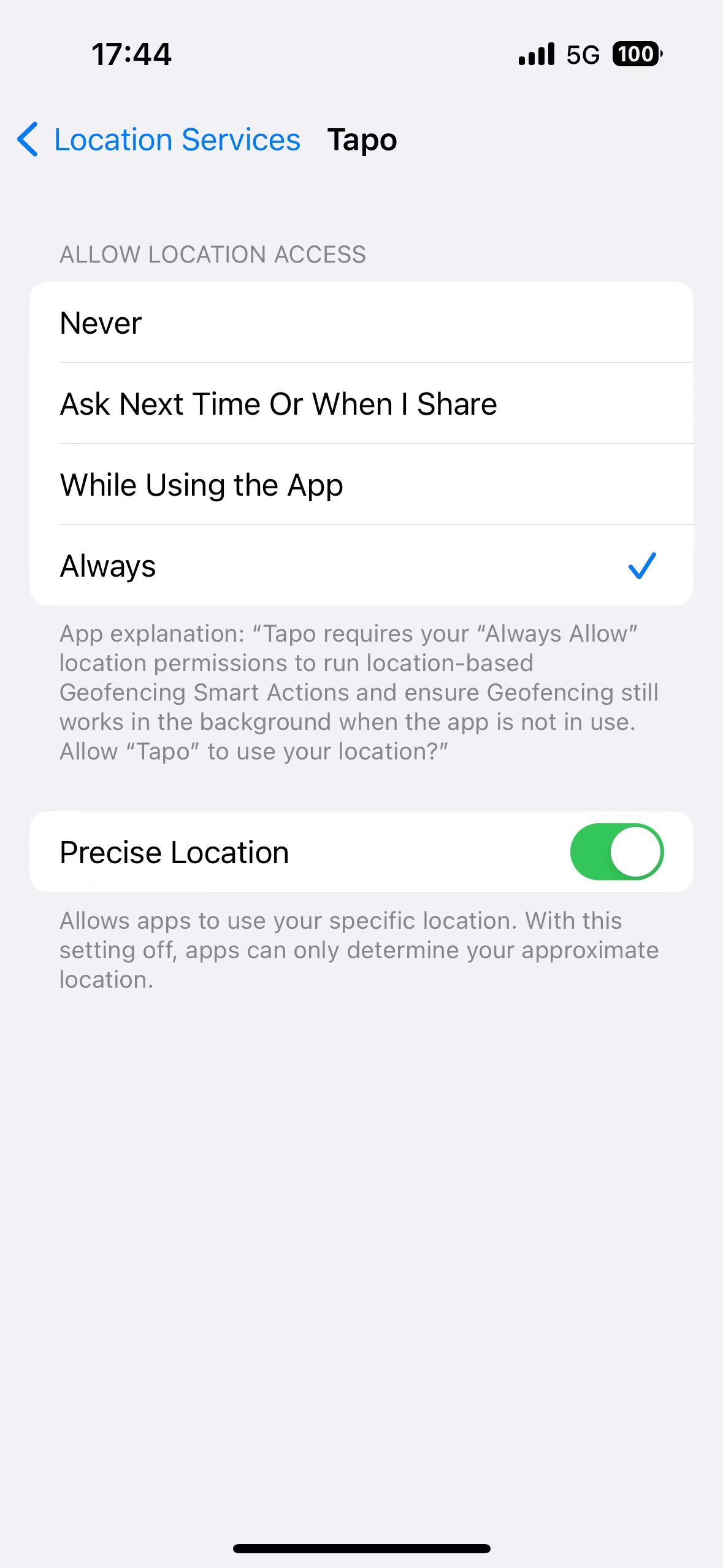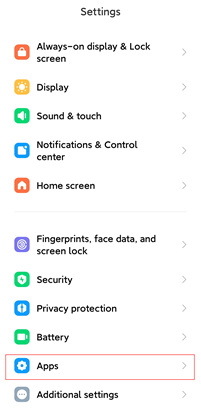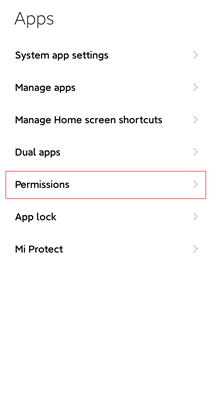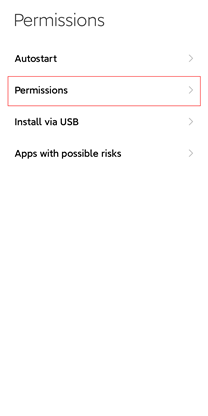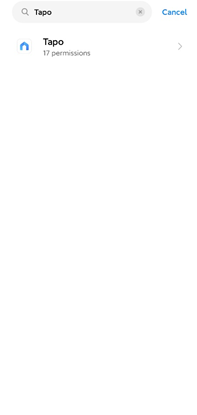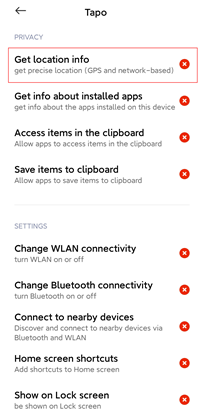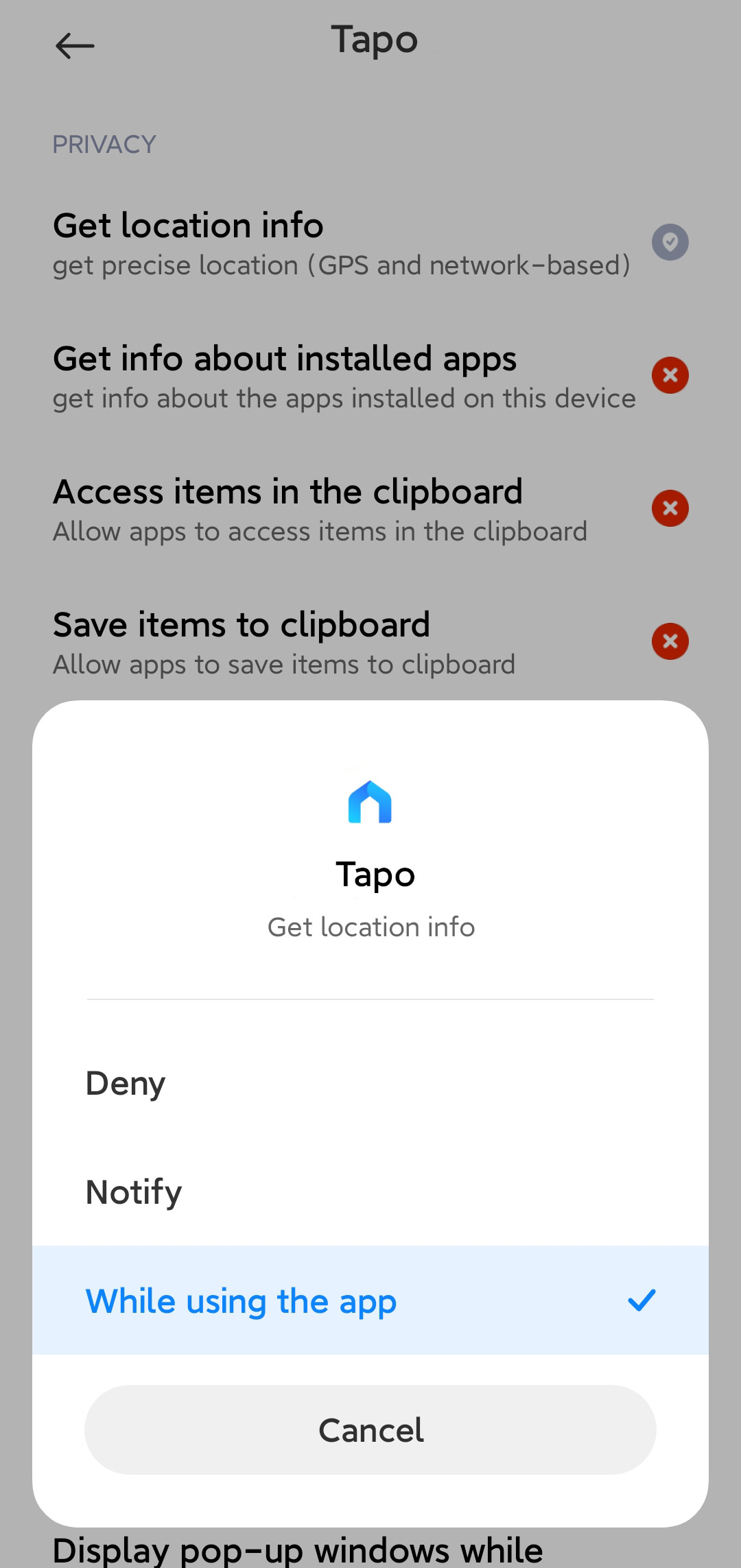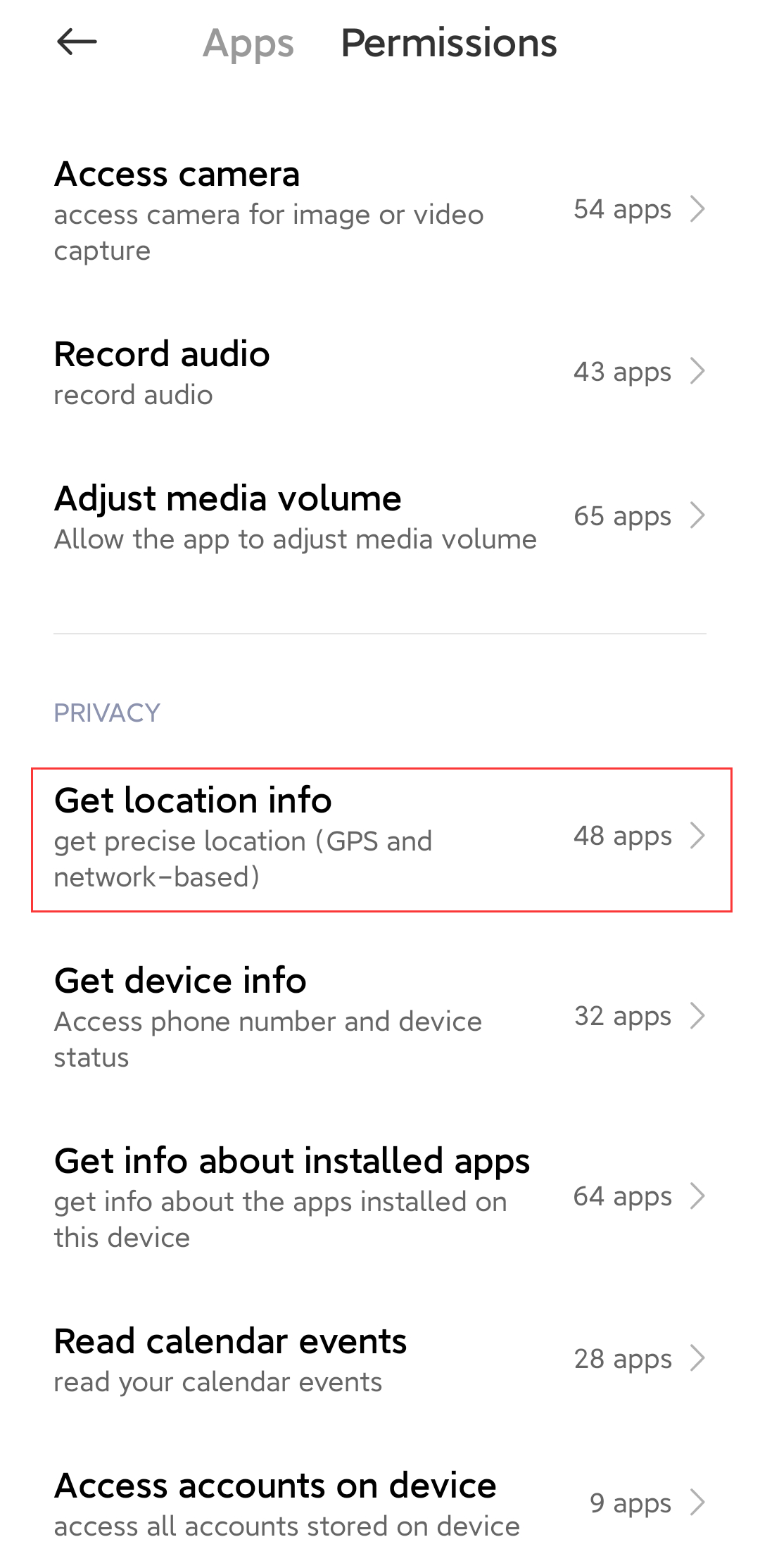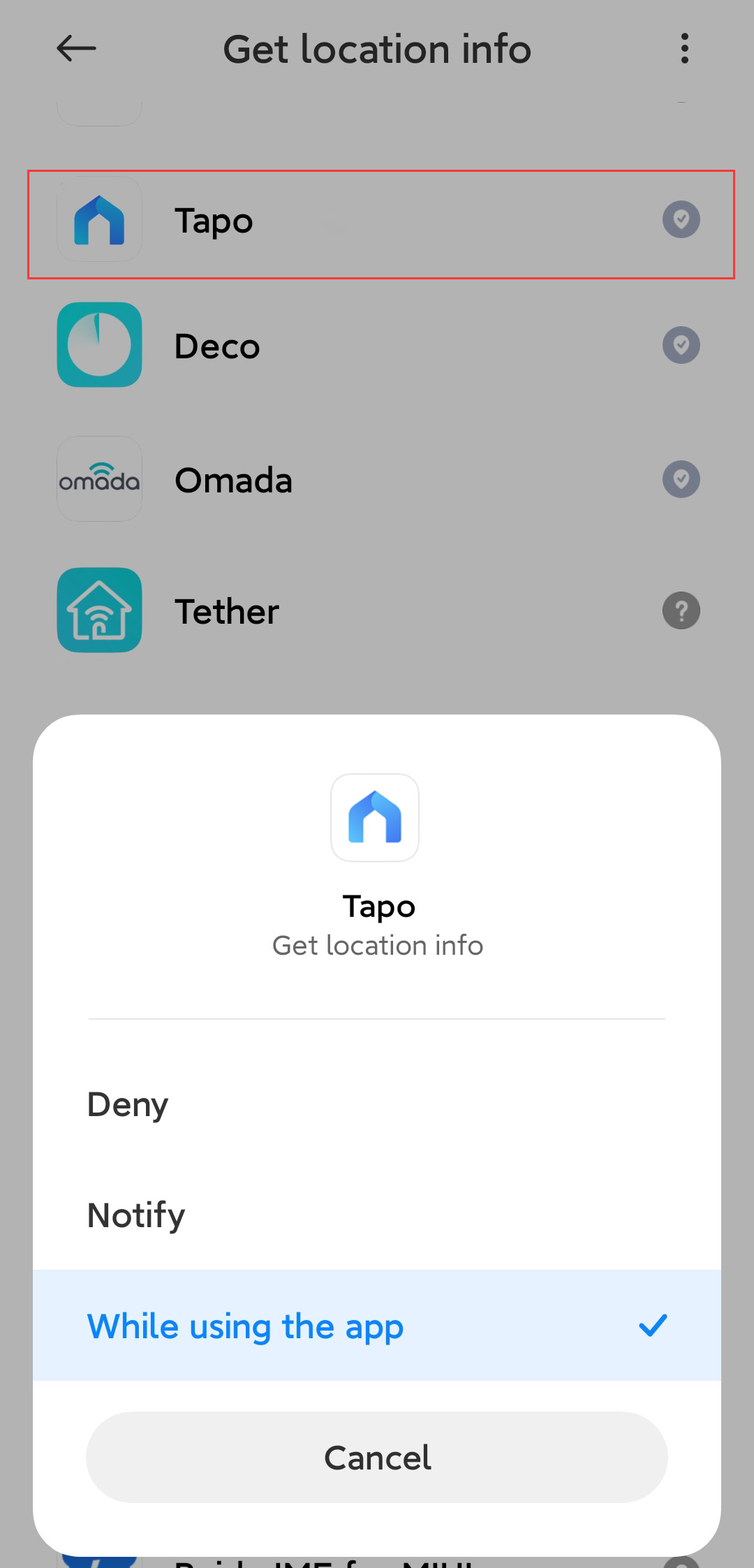How to turn on Precise Location for the Tapo App
TC40, TC40GW, TC41, TC43, TC46, TC53, TC55, TC60, TC65, TC70, TC71, TC72, TC72P2, TC73, TC74, TC80, TC82, TC82 KIT, TC85, TC85 KIT, TCB72, TCB82, TCW61, TD20, TD21, TD23, TD25, TDB21, TL13E, TL61-10, TL61-5, TL62-5, TL63-5, TP11, TP15, Tapo A100, Tapo A200, Tapo A201, Tapo C100, Tapo C101, Tapo C103, Tapo C104, Tapo C110, Tapo C110P2, Tapo C110P4, Tapo C111, Tapo C113, Tapo C120, Tapo C125, Tapo C200, Tapo C200P2, Tapo C201, Tapo C202, Tapo C206, Tapo C207, Tapo C210, Tapo C210P2, Tapo C211, Tapo C212, Tapo C216, Tapo C21A, Tapo C220, Tapo C222, Tapo C225, Tapo C230, Tapo C236, Tapo C310, Tapo C310P2, Tapo C320WS, Tapo C325WB, Tapo C400, Tapo C400S2, Tapo C401 KIT, Tapo C402, Tapo C402 KIT, Tapo C403, Tapo C403 KIT, Tapo C410, Tapo C410 KIT, Tapo C411 KIT, Tapo C420, Tapo C420S1, Tapo C420S2, Tapo C420S4, Tapo C425, Tapo C425 KIT, Tapo C460 KIT, Tapo C500, Tapo C501GW, Tapo C510W, Tapo C51A, Tapo C520WS, Tapo C52A, Tapo C530WS, Tapo C560WS, Tapo C615G KIT, Tapo C720, Tapo C840, Tapo D130, Tapo D205, Tapo D210, Tapo D225, Tapo D230S1, Tapo D235, Tapo H100, Tapo H110, Tapo H200, Tapo H500, Tapo L510B, Tapo L510E, Tapo L520E, Tapo L530B, Tapo L530BA, Tapo L530E, Tapo L530EA, Tapo L531E, Tapo L535B, Tapo L535E, Tapo L536E, Tapo L610, Tapo L630, Tapo L900-10, Tapo L900-20, Tapo L900-5, Tapo L920-10, Tapo L920-5, Tapo L930-10, Tapo L930-5, Tapo P100, Tapo P100M, Tapo P105, Tapo P105A, Tapo P110, Tapo P110M, Tapo P115, Tapo P115M, Tapo P125, Tapo P125M, Tapo P135 KIT, Tapo P300, Tapo P306, Tapo P316M, Tapo P400M, Tapo P410M, Tapo P430M, Tapo RV10, Tapo RV10 Lite, Tapo RV10 Plus, Tapo RV20, Tapo RV20 Max, Tapo RV20 Mop, Tapo RV20 Mop Plus, Tapo RV20 Plus, Tapo RV30, Tapo RV30 Plus, Tapo RV30C, Tapo RV30C Mop, Tapo RV30C Plus, Tapo RVA100, Tapo RVA101, Tapo RVA102, Tapo RVA103, Tapo RVA200, Tapo RVA300, Tapo RVA400, Tapo S200B, Tapo S200D, Tapo S210, Tapo S220, Tapo S500, Tapo S500D, Tapo S505, Tapo S505D, Tapo T100, Tapo T110, Tapo T300, Tapo T310, Tapo T315
last updated time: 09-11-2023
09-11-2023
71,234 views
71,234
Door recente updates is de toegang tot genoemde functie(s) in deze FAQ mogelijk uitgebreid. Ga naar de ondersteuningspagina van uw product, selecteer de juiste hardwareversie voor uw apparaat en controleer de sectie Gegevensblad of Firmware voor de laatste verbeteringen die aan uw product zijn toegevoegd. Let op: De productbeschikbaarheid verschilt per regio en sommige modellen zijn mogelijk niet beschikbaar in uw regio.
Geofencing is a location-based service that triggers a pre-defined action when you enter or exit a specific place. Your exact location is needed to improve the Geofencing performance. If the location cannot be located or is not accurate, you can enable the Precise Location function. Take the Tapo App as an example, and here’s how.
For iOS (iOS 16 and iPadOS 16 or later)
Enable Precise Location and you can apply your exact location to the Geofencing feature.
1. Go to “Settings > Privacy & Security > Location Services”.
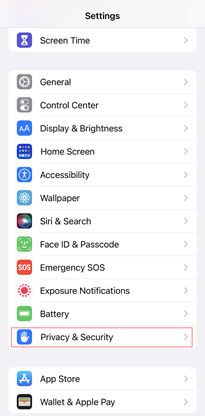
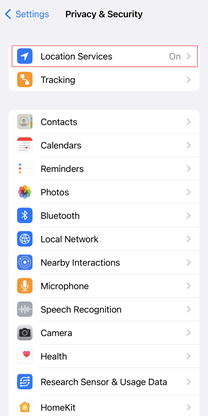
2. Scroll through the list to select Tapo. Then enable the Precise Location function.
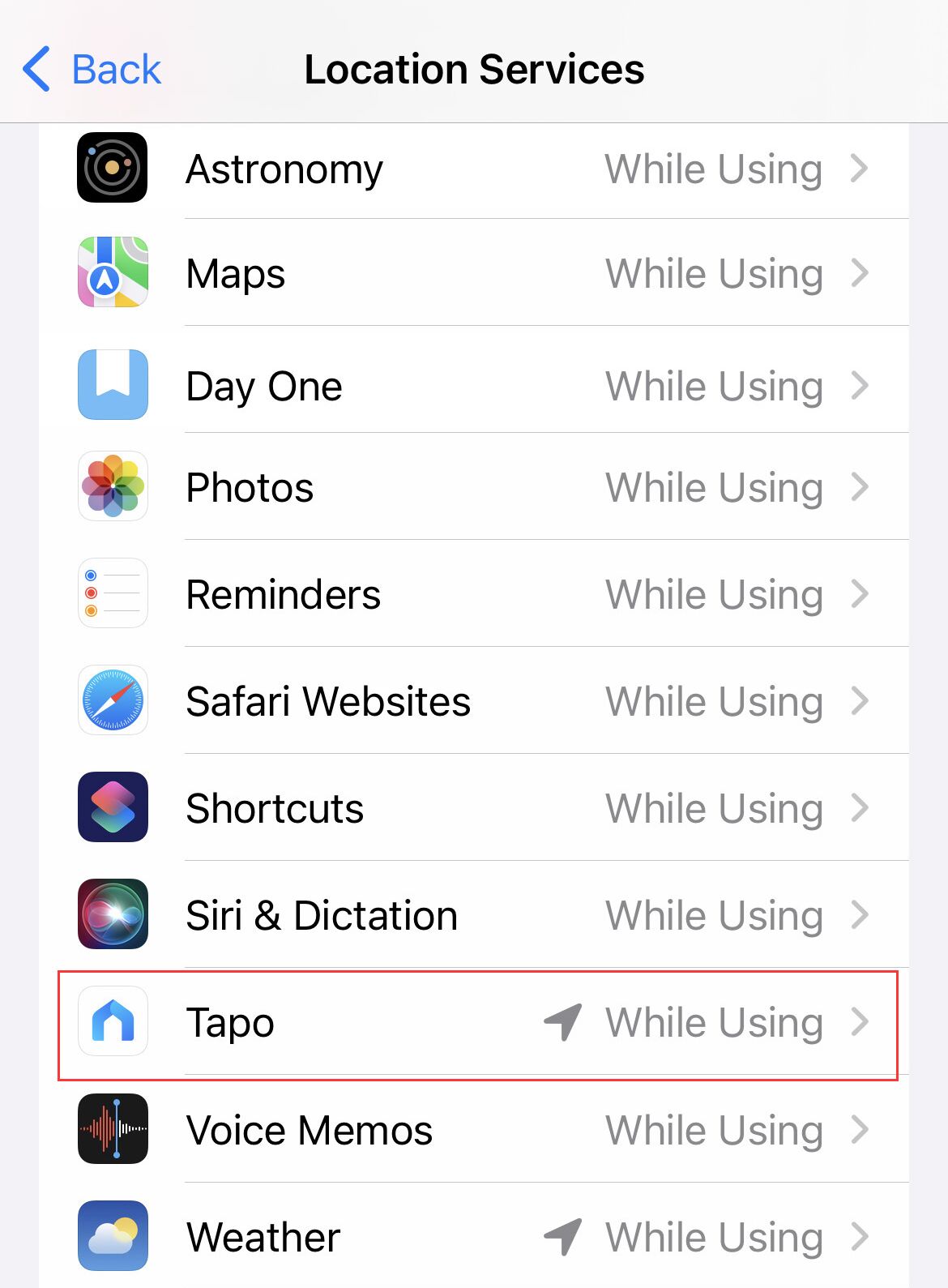
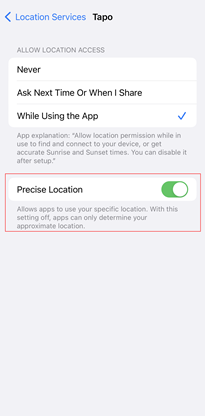
If Location Services is grayed out and cannot be turned on, please check if you have disallowed changes of location services.
1. Go to “Settings > Screen Time > Content & Privacy Restrictions > Location Services”. Please select Allow Changes. Then tap back to save your settings.




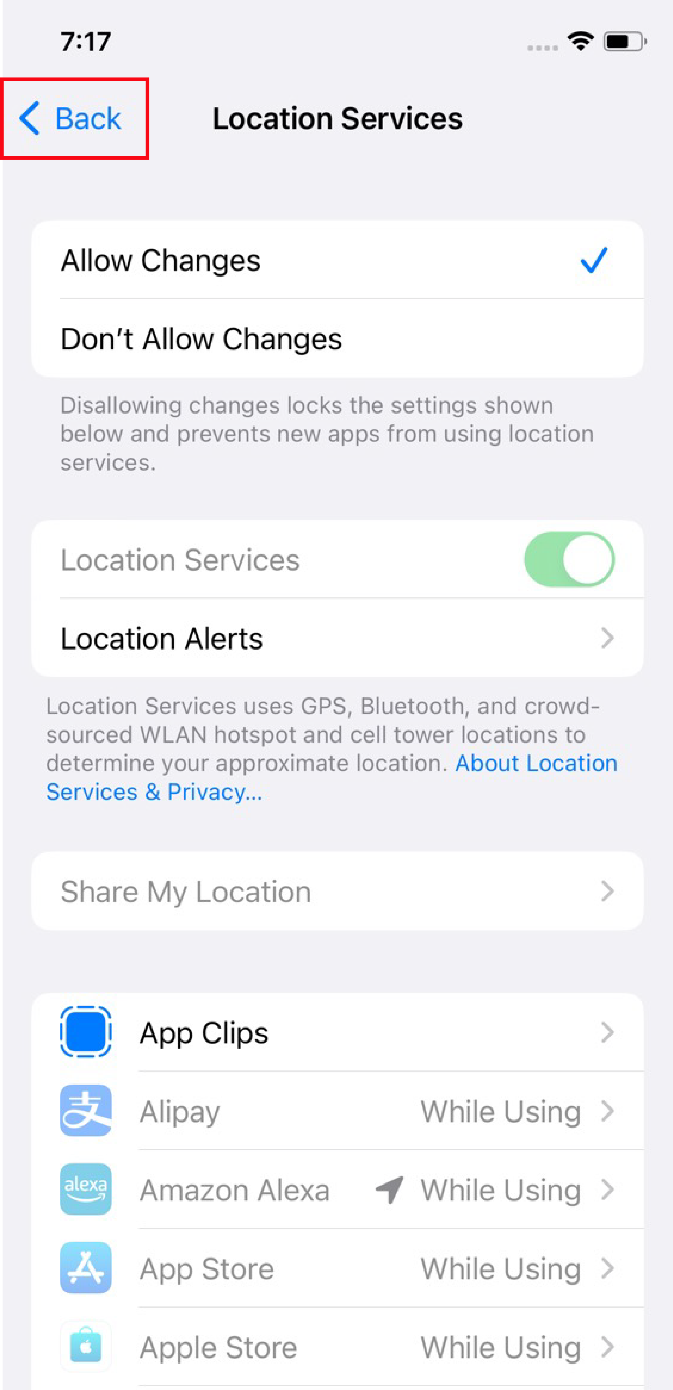
2. Tap Location Services again. Select Tapo, and allow Always location permission, then turn Precise Location on to get accurate location.

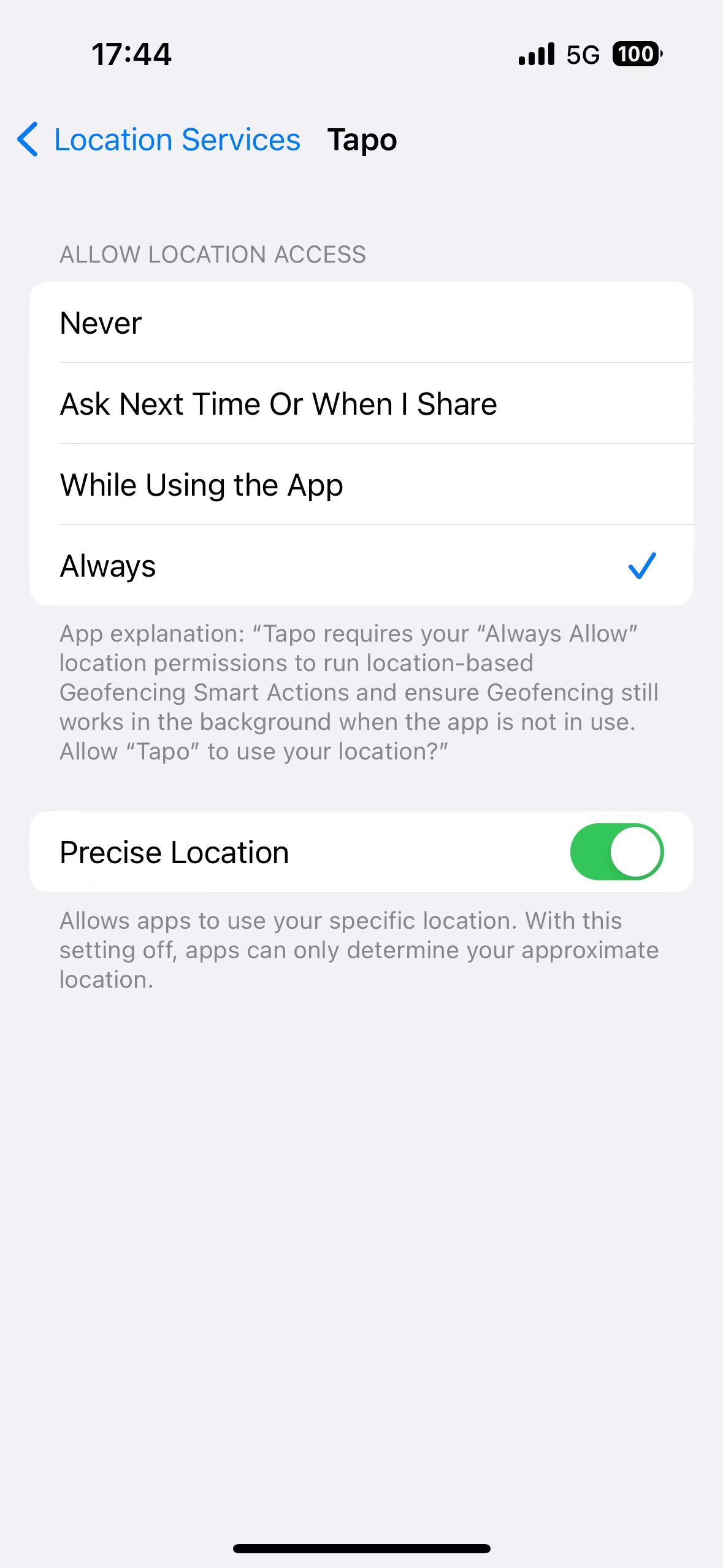
For Android (Android 14 or later):
Enable Get location info and you can apply your exact location to the Geofencing feature.
1. Go to “Settings > Apps > Permissions”.
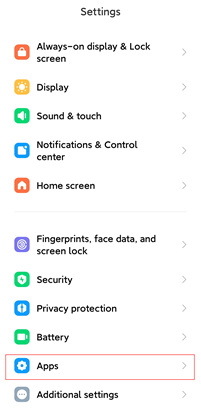
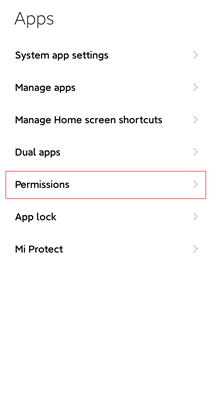
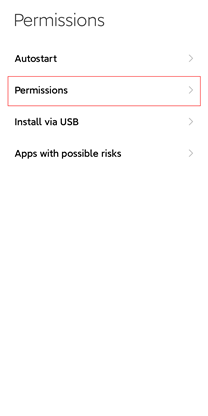
2. Tap Apps to scroll through the list or just search the app name to select Tapo.

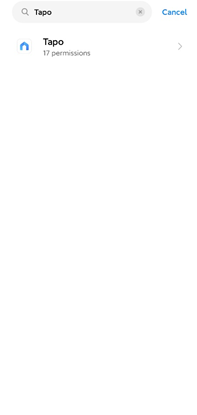
3.1 Select Tapo and go to “Privacy > Get location info”. Then choose to allow Tapo to get your exact location.
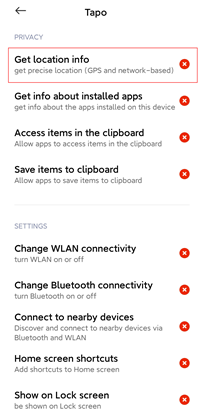
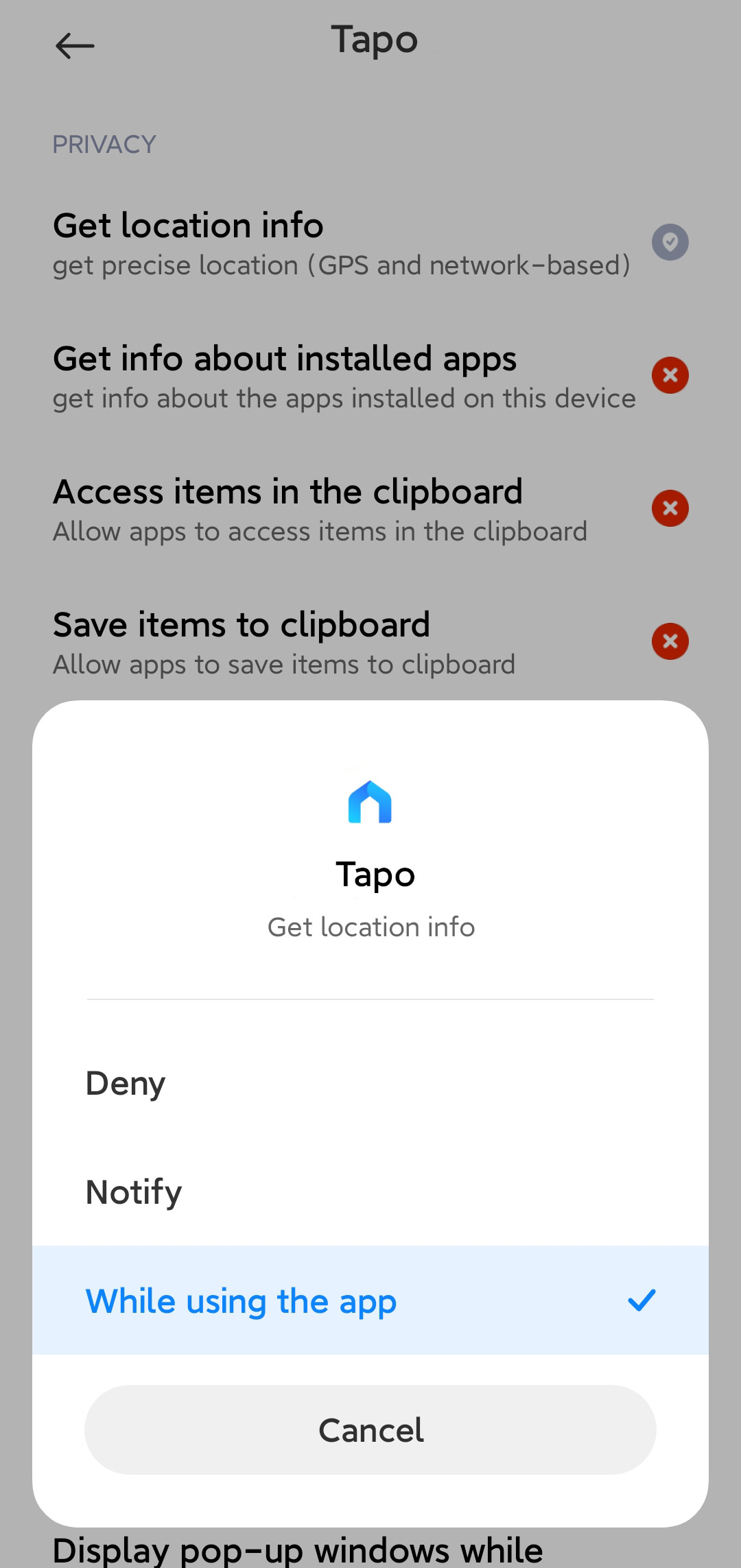
3.2 Or you can tap Permissions and go to “Privacy > Get location info”. Then Choose Tapo from the list of apps and allow it to get your exact location.